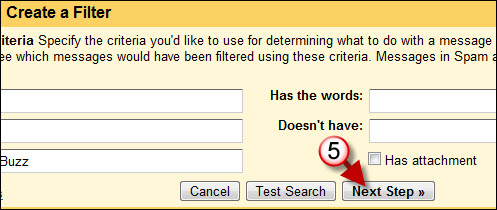Not sure if Buzzes is an actual word, but for now I’ll use it as a plural for Buzz. If you’ve been using Google Buzz you will quickly find out that your inbox will be inundated of Buzz updates all day long. I’ve been using it for 12 hours and I’m already feeling the pain. If you wish to keep the Buzz updates as they arrive you can tell Gmail to filter those messages from your inbox and place them in a designated label for later viewing. This accomplishes two things; it removes the Buzz updates from your already cluttered inbox and it places those updates in an archive so that you can view them at your leisure.
As more and more people start using Buzz I’m sure they’ll find better ways of managing incoming Buzz updates, for now this will do. If you know of an easier way to filter Buzz messages or have Buzz tips to share, please comment below.
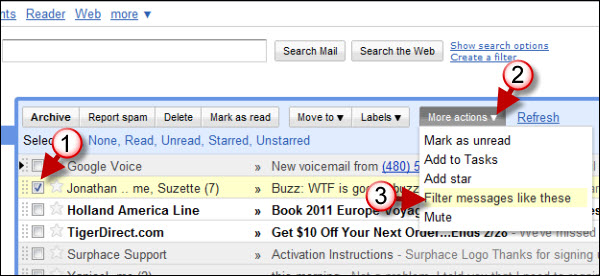
1. Add a checkmark to the Buzz message.
2. Click on the More Actions button to open the menu
3. Click on Filter messages like these from the drop-down menu

4. Type Buzz in the Subject field (highlighted above) and click on the Test Search button to see how well the criteria matches messages already in you mailbox.

A list of messages that match your criteria will appear. All the messages that appear should be Buzz messages. The test was good…
5. Now that we’ve confirmed that the filter works, click on the Next Step button to proceed.
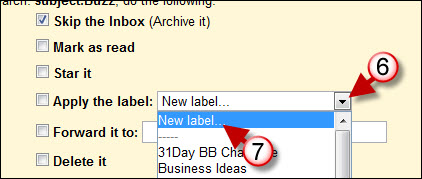
6. Click on the small arrow to open the drop-down menu containing labels.
7. Click on New Label to create a Buzz label.
Note: Those of you who are not familiar with labels in Gmail, they are the equivalent of a folder in Outlook or other email programs.
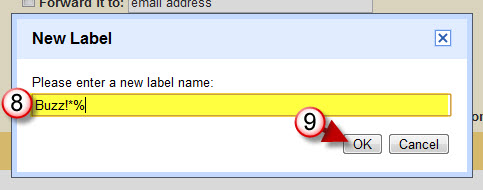
8. A New Label dialog box will open, type the name of the label in the text field.
9. Click OK to create the new label.
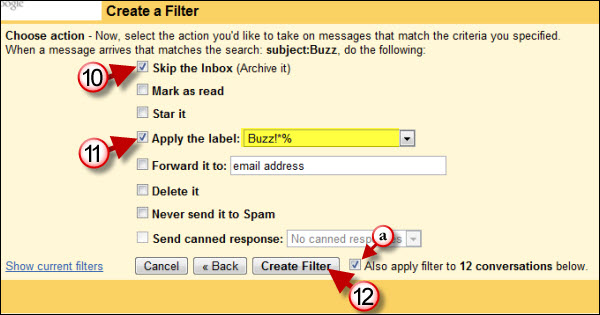
10. Add a checkmark to the Skip the inbox check box.
Note: The message will automatically be archived so you will never see it in the inbox.
11. Add a checkmark to the Apply the label (you created) check box.
Note: This will store the message in the Buzz!*% label/folder.
a. You have the option of applying the filter to the messages/conversations listed below the options box that match the criteria specified.
12. Click on Create Filter when you are ready.
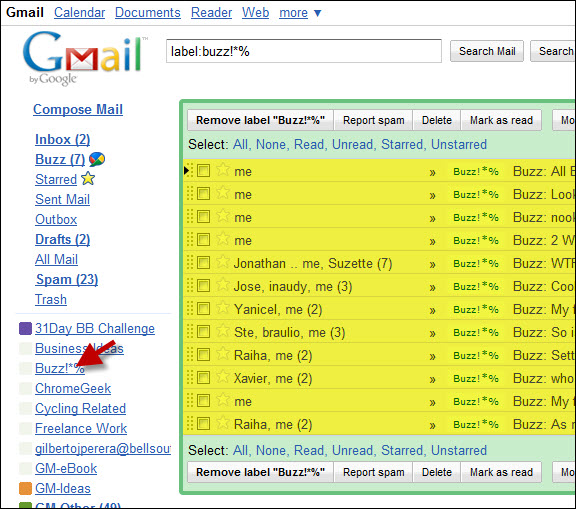
You will automatically be taken back to the Inbox. Click on the Buzz label you created to view the latest Buzz notifications.