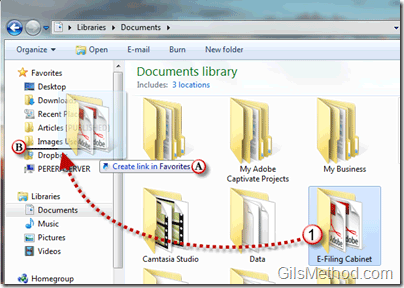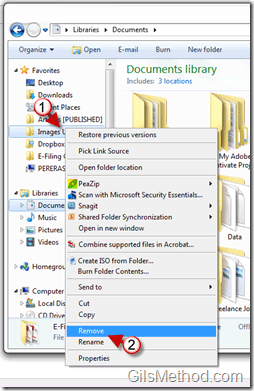How many times have dug through a series of folders to open a file or folder location you frequently accessed? Sure you can pin up the shortcut to the Start Menu and Taskbar or you can create a shortcut on your desktop, but it would get to cluttered with all of the application shortcuts. How about adding your favorite locations on your computer to Windows Explorer’s Favorites pane. In this guide I will show you how to add frequently accessed folder locations to the Windows Explorer Favorites pane.
If you have any comments or questions please post them below.
Note: I used Windows 7 Ultimate for this guide.
The Favorites pane in Windows Explorer pictured above.
1. Click and hold the folder you wish to add to the Favorites pane. While holding down the left-click button drag the folder to the Favorites pane on the left of the Windows Explorer window.
A. As you drag the folder to this location you will notice that a small message will appear, “Create link in Favoritesâ€
B. Use the black horizontal line to choose the location of the link before depressing the left-click button.
1. If you wish to remove a link from the Favorites list simply right-click on the link.
2. Click on Remove from the list.