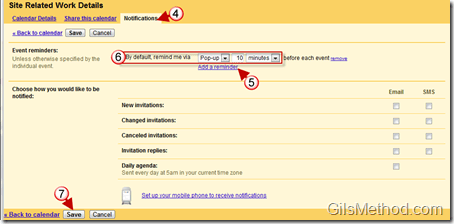How many times have you missed a meeting because you were so occupied by the task at hand? I know I have and it sure has caused a few embarrassments and even some problems…all because I was too focused on work and lost track of time. If you use Google Calendar to manage your time you will quickly find out that unless you tell Google Calendar to alert you about an appointment, you will not be bothered. This certainly doesn’t work for me so I went to the Settings page and added a default alert to my calendars so that each time a new appointment is created an alert will automatically be included.
If you use multiple calendars in Google Calendar you will have to follow the steps below for each calendar one by one. If you have any comments or questions, please post them below.
1. Click on the Settings link on the upper right corner of the Google Calendar page.
2. When the Calendar Settings load, click on the Calendar tab.
3. Click on Notifications for the calendar you wish to add a default alert to.
Remember you will have to repeat these steps for each calendar if you have more than one calendar.
4. When the Settings page for the selected calendar appears, click on the Notifications tab.
5. Click on the Add a reminder link in the Event reminders section.
6. Choose a method to receive the reminder and time interval.
7. Click Save to add a default reminder to all events created for the selected calendar.