We’ve covered SSL connections in Gmail before and now with the latest update to Hotmail, users will be able to enjoy the security of SSL connections while checking their emails on their browsers. This update applies to all Live services including SkyDrive, Docs, Photos, and Devices. Once this feature is activated all of your connections via Hotmail and Live services will be secure.
Note: If you enable SSL connections to Hotmail you may experience issues with Windows Live Mail, Outlook Hotmail connector, and the Windows Live App for Windows Mobile 6.5 and Symbian.
How to Enable Full-Session SSL with Hotmail
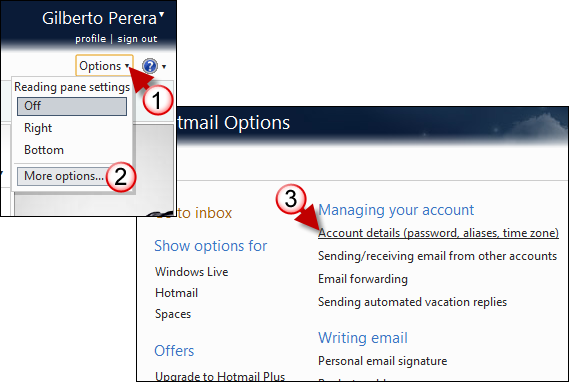
1. Sign in to your Hotmail account and click on Options to open the menu (located on the top-right corner of the page).
2. Click More options from the list.
3. When the Hotmail Options page opens click on Account details (password, aliases, time zone) under Managing your account.
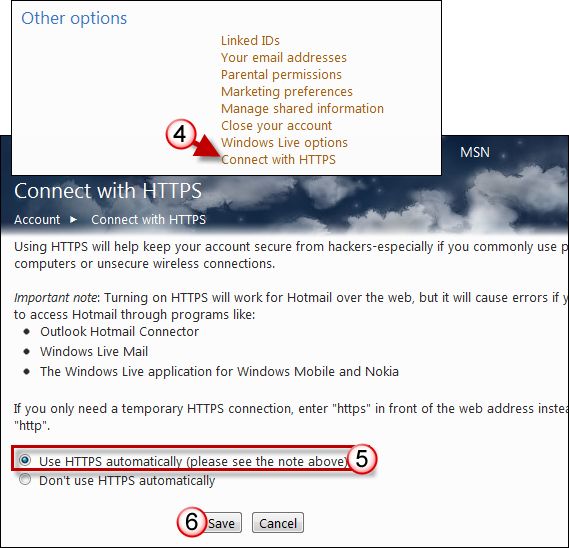
4. Under Other options click on Connect with HTTPS.
5. Click on Use HTTPS automatically (please see the note above).
Note: Turning on HTTPS will work for Hotmail over the web, but it will cause errors if you try to access Hotmail through programs like:
- Outlook Hotmail Connector
- Windows Live Mail
- The Windows Live application for Windows Mobile and Nokia
6. Click Save to save the changes.


