How many times do you come across a great website or article but don’t have the time to actually read it? Sure there are services like Instapaper and Read It Later that allow you to save links and articles via a bookmarklet on your browser, but wouldn’t it be nice if could access these links from within the Mac’s menu bar without having to open your browser? With Quiet Reads from Bamboo Apps you will be able to do just that. The free app places a small icon on the menu bar that allows you to drag and drop links for later access.
To save a link all you have to do is drag the shortcut link from safari or other browser to the Quiet Reads icon in the menu bar and the link will be saved. If you’re still into bookmarklets, but like the ability to see the number of links you still have to go through the folks at Bamboo Apps offer that option as well. The free version of the application (reviewed here) allows you to save links to the menu bar and to view the saved items. The Pro versions of the application ($9.99) allows you to save links directly to Instapaper, Read It Later, Delicious, and Pinboard. You can also email and shorten the links automatically.
Check out the screenshots below to see Quiet Read in action. If you know of other tools with similar functions please use the comments form below.
Software/Hardware used: Quiet Read 1.5.2 running on Mac OSX Snow Leopard.
How to Save Links for Reading Later with Quiet Read
1. Download and install Quiet Read from Bamboo Apps.
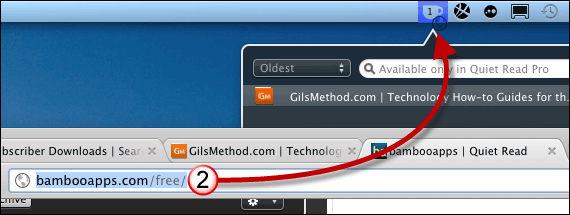
2. Drag the link you wish to save from the address bar to the Quiet Read icon in the menu bar.

3. When you click on the Quiet Read icon on the menu bar a list of links will appear. With the Pro version you could sort and search the list of links, drag links to other applications, and send them to other bookmarking services online.
A. The solid bullets indicate that you have yet to visit the saved link. To visit a link simply double-click on the title of the link.
B. You can search and filter the list of links with the Pro version.
C. To send the links to other bookmarking services or to change the application’s settings click on the menu button.
D. You can archive links that you’ve visited, again an option available with the Pro version.


