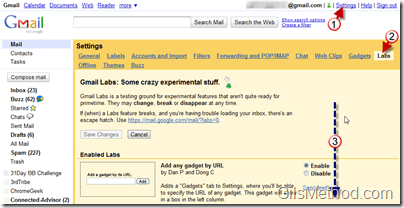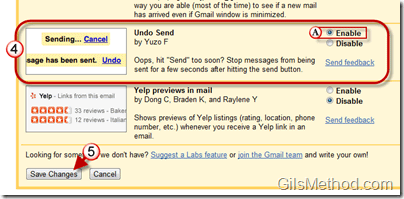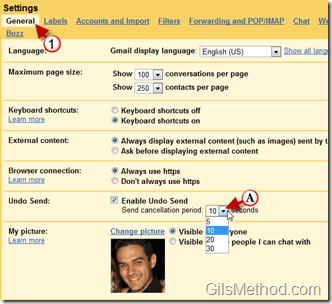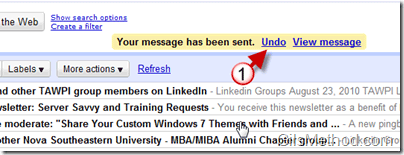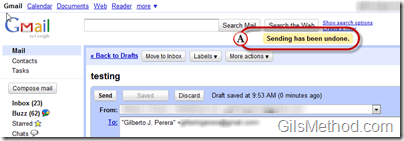Have you ever clicked on the Send button in Gmail and regretted it? You could have forgotten to include an attachment, complete a sentence, or were so inebriated you wrote what was on your mind and sent it to the wrong person. If this is the case or similar a new Google Labs feature can save your butt. Once enabled, Undo Send will allow you to retract sent messages for up to 30 seconds after the message was sent. Use the guide below to learn how to enable this life-saving feature and to learn how to use it.
If you have any comments or questions please post them below.
Enable Undo Send in Gmail Labs
1. Click on the Settings link.
2. When the Settings page loads, click on the Labs tab.
3. Scroll to the bottom of the page.
4. When you reach the Undo Send experiment, click on Enable to turn on the feature.
5. Click on Save Changes.
Once enabled the default cancellation period is 10 seconds, but you have the option of setting it to 5, 10, 20, or 30 seconds. This is how much time you have to retract messages once you’ve clicked on the Send button.
1. To change the Send cancellation period, click on the General tab in the Settings page.
A. Use the drop-down to select a cancellation period. Click on the Save Changes button at the end of the page.
How to Undo A Send Message in Gmail
To undo the sending of a message you must first compose and send a message.
1. When the message is sent you will notice that an Undo button will appear above the message list. If you wish to retract the message, click on the Undo button.
A. When you click on the Undo button and the retraction of the message was successful you will see a notification above the message indicating that, “Sending has been undone.†Now you can rest assured that the message never left the Drafts folder.