Pinning up programs to the Start Menu is synonymous with adding a shortcut to the Start Menu, a shortcut or pinned up application keeps you from having to locate a frequently used program or file in the Start Menu..
The following is part of a series of articles that will mirror an electronic book that I’m set to release in early December of this year. The eBook’s main focus will be helping new and old Windows users become familiar with the new version of Windows 7 that will available to the public in December. I hope that you find this series useful and informative and that you enjoy it so much that you will purchase my eBook when it is released.
This article is part of Chapter 1 of Windows 7 Basics How-to Guides for the Rest of Us™. To access other how-to’s from the book head on over to the Books section of this site.
To learn how to use the pin up feature in Windows 7 follow the instructions below.
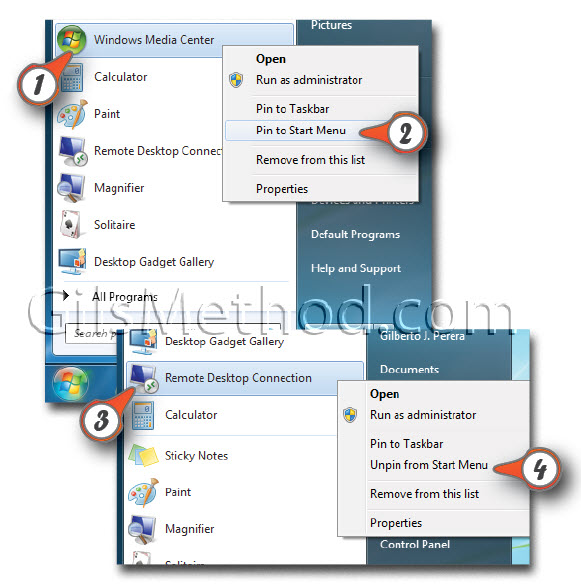
1. With the Start menu open, right-click on the Application you would like to Pin up to the Start Menu.
2. Click on Pin to Start Menu from the drop-down menu.
To unpin a pinned up application follow the instructions below.
3. With the Start menu open, right-click on the Application you would like to unpin from the Start Menu.
4. Click on Unpin from Start Menu from the drop-down menu.


