
I have a set of documents that I frequently use in Excel and Word. Most of the time I can find them using the Recent Documents menu, but at times when they are not listed (because I’ve opened so many other documents) I have to locate the files to open them. I am always looking for ways to speed up my workflow and that is why use Excel’s Pin up feature to keep my frequently accessed files available to me from the Recent Documents menu. If you would like to see how you too can use this feature refer to the screen shots below. If you have any other Office related, time saving tips, please post them below.
Note: The Pin up feature is available for Word, Excel, and PowerPoint 2007. If you would like to use this feature to Pin up your favorite programs in Windows Vista, then read Pin Up Your Shortcuts and Declutter Your Desktop.
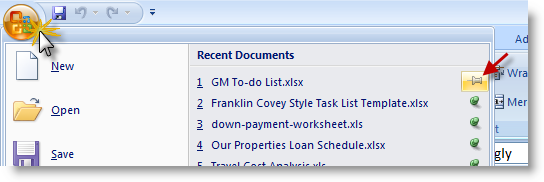
1. Open Word, Excel, or PowerPoint and click on the Office Orb menu button. When the menu expands move your cursor to the Recent Documents section and click the Pin ( )next to the document you would like to pin up.
)next to the document you would like to pin up.
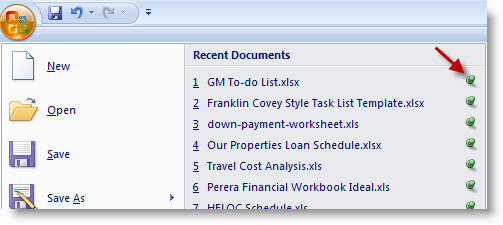
2. The pin should have changed its appearance to look like it is pinned up and it’s color should now be green. To unpin a document just click on the pin and it should return to an unpinned state.


