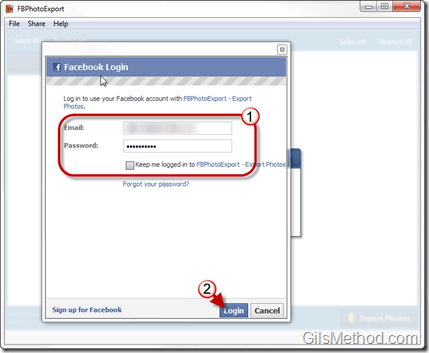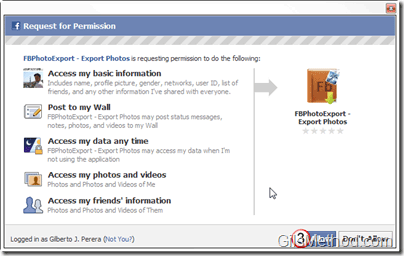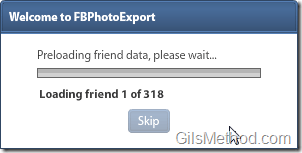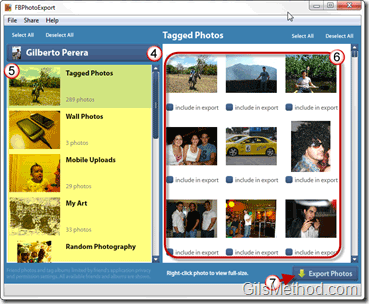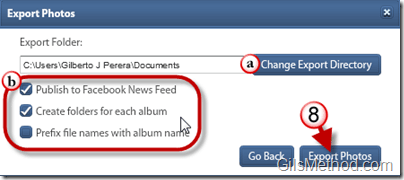Do you feel that all pictures of you are trapped inside Facebook? Think about all of the tagged pictures that others have uploaded of you from parties, family events, and nights out. Imagine trying to go through each album to try to copy and paste those pictures so that you can save them to your computer. It would take forever. Luckily I’ve found a little tool that will make this problem go away. FBPhotoExport is a free to try Adobe Air application that allows you to download albums not only from your Facebook profile, but from profiles of anyone who is your friend.
The tool uses Facebook’s Open Graph protocol to access images on Facebook for you to download to your computer. The application is fairly easy to use and you can try it before paying the $1.99 to buy the application. In the guide below I will show you how easy it is to use the application to download your pictures from Facebook.
FBPhotoExport (Download link at the end of the article) requires that you have an existing Facebook account and that you have the Adobe Air framework installed.
1. When you first launch FBPhotoExport you will be asked for you Facebook credentials. This is necessary to access your Facebook profile and pictures. This will only appear once if you check Keep me logged in to FBPhotoExport.
2. Click on the Login button to proceed.
The usual Request for Permission page will appear alerting you of the permissions that FBPhotoExport needs in order to function properly.
3. If you are OK with this, click Allow to proceed.
When you log in, FBPhotoExport will automatically load your friends data as well as the albums. You can skip this if you wish, but it will make sure the application has all of the information you need right away.
Note: This could take a couple of minutes depending on the number of friends and amount of pictures they have.
Once loading is complete you will be presented with your profile, the albums, and images on your account. To begin downloading images follow the instructions below.
4. Choose a profile to download images from (your own account is selected as default, but you can use the drop-down to select one of your friends).
5. Click on the Album you wish to browse.
6. Select the images you wish to explore. You will have the option of selecting individual images or selecting all the images by clicking on the Select All link.
Once you are done selecting images from one album you can move to the next and repeat. However if you switch users while selecting images you will lose your selections. The application allows downloads from one profile at a time.
7. When you are done selecting all of the images, click on the Export Photos button to begin the export process.
a. Set the directory where you want the images to be saved.
b. Check the following options base on your preferences.
8. Click on the Export Photos button to proceed.
Depending on the number of images you selected and your internet connection, the export could take seconds or a couple of minutes to complete.
When the export is complete make sure to open the directory you chose and all of your images should be there. Enjoy!
Download FBPhotoExport from FBPhotoExport.com.