Are you trying to pair a Bluetooth headset or your computer with the Galaxy Tab, but don’t know how? The guide below will show you how to enable the Bluetooth radio on your Galaxy Tab as well as how to pair Bluetooth devices with your Tab. If you have any comments or questions please use the comments form at the end of the guide.
Software/Hardware used: Galaxy Tab from Verizon running Android 2.2.
How to Pair Bluetooth Devices with the Samsung Tab
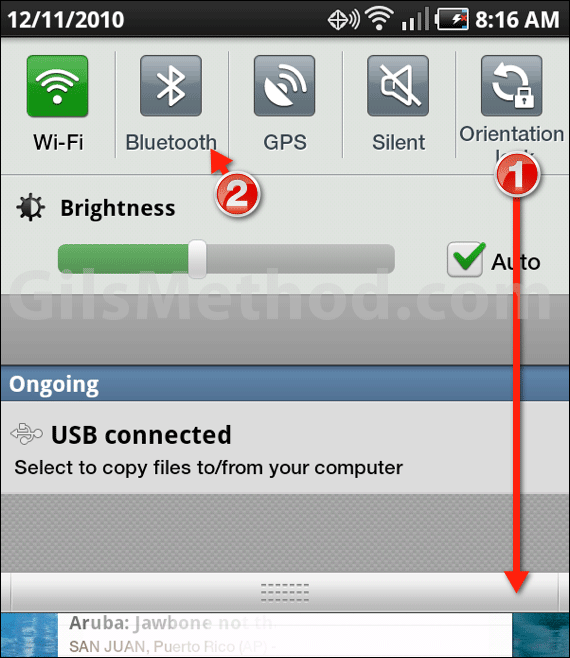
1. From the Home screen slide the Notification Panel downward.
2. Tap the Bluetooth icon to turn on the Bluetooth radio, return to the Home screen.
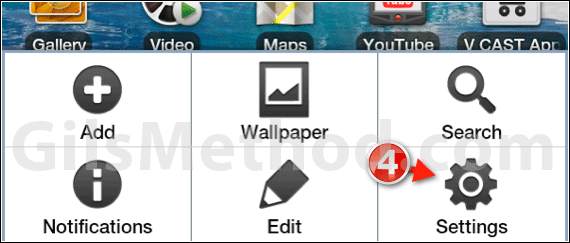
3. Press the Menu Key while on the Home screen.
4. Tap the Settings icon.
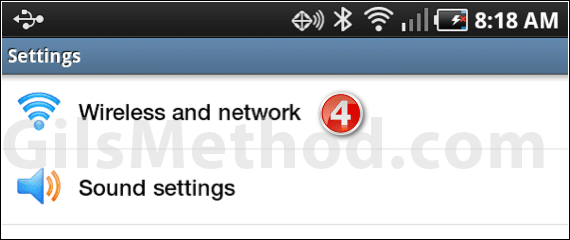
4. Tap Wireless and network from the list.
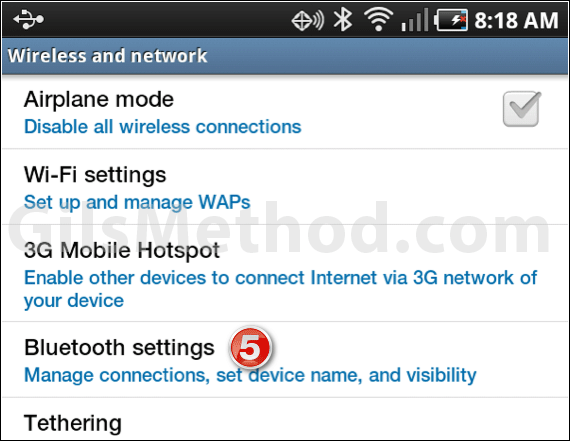
5. Tap Bluetooth settings from the Wireless and Network list.
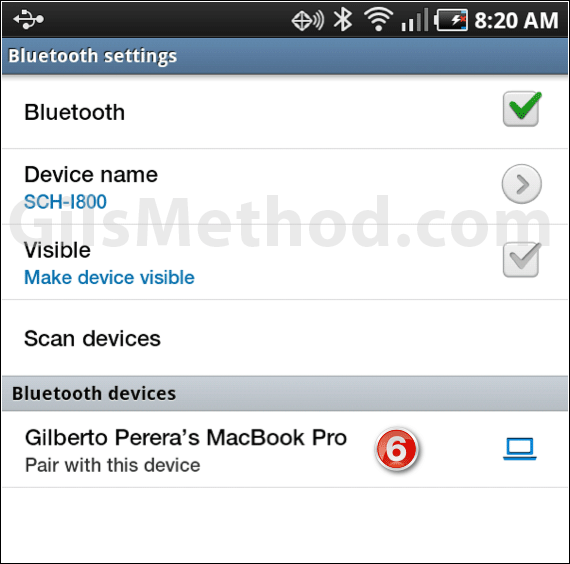
6. A list of available Bluetooth devices will appear under Bluetooth devices. Tap on the device you wish to pair with the phone and follow the instructions.
Note: Instructions vary by device, for instance Bluetooth headsets may not require a passcode, but other devices like mobile phones and computers do require a passcode in order to pair.
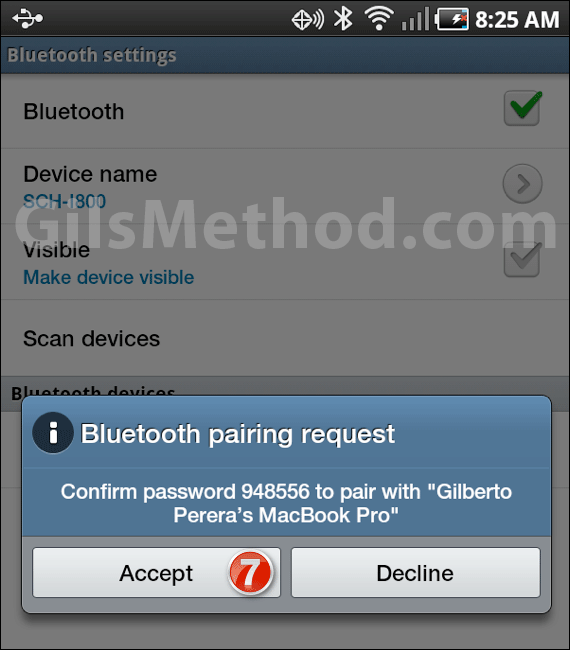
In this case I wanted to pair the Galaxy Tab to a MacBook Pro so I need to enter the passcode provided on the MBP before I can pair these two devices.
7. Click Accept to continue.
Once the device pairing process is complete you should be able to use the pair device with your Galaxy Tab. If you have ay comments or questions please use the comments form below.


