Although Gmail does an awesome job of managing conversations in a browser when it comes to accessing those conversations offline I tend prefer an email client that keeps a copy of those messages on my computer as a backup. I currently use Mail on my Mac and have found it to be adequate except for the Gmail folders that keep appearing (All Mail, Starred, Spam) that are specific to Gmail and just add clutter to Mail’s folder list.
Since Mail does not allow you to unsubscribe from IMAP folder like other email clients, you’ll have to head over to Gmail’s settings page and edit the list of IMAP folders available for subscription. Follow the steps in the guide below to get rid of unwanted IMAP folders in Mail. The first part of the guide will show you how to enable the Advanced IMAP Controls Labs option and the second part will show you how to use it.
If you have any comments or questions please use the comments form at the end of the guide.
Enable Advanced IMAP Controls in Gmail
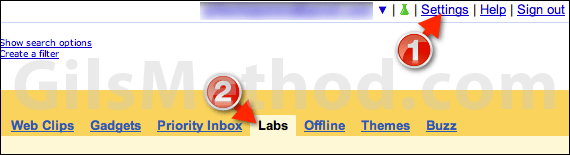
1. Click Settings in Gmail.
2. Click on the Labs tab.
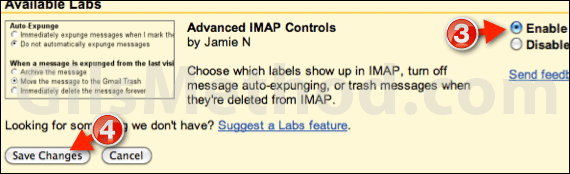
3. Scroll down the list of Labs until you reach Advanced IMAP Controls. Enable the lab by clicking Enable.
4. Scroll down the page and click Save Changes.
Disable Labels from Appearing in Email Client
Once you’ve enabled Advanced IMAP Controls return to the Settings page and follow the instructions below.
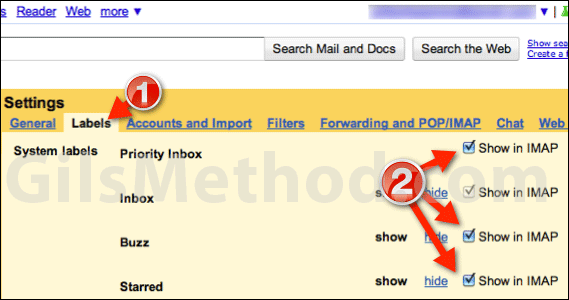
1. Click on the Labels tab.
2. You will notice that each label now has a Show in IMAP checkbox. Check and uncheck the Labels you wish to exclude from IMAP email clients.
Next time you open Mail and synchronize the folder list should reflect your sections.
If you have any comments or questions please use the comments form below.
Source Mac Life December 2010 issue.


