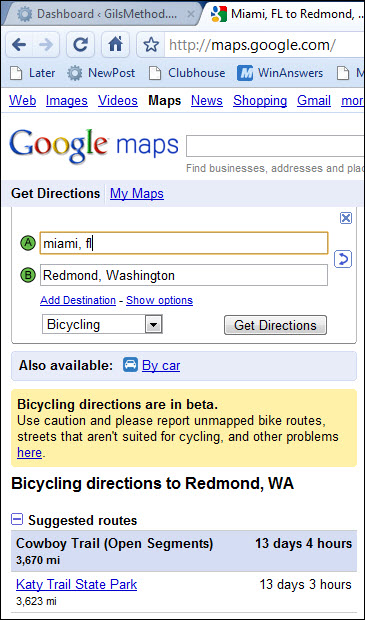Want to use your bike to commute to work and stay safe? The head over to Google Maps and use the new Bicycling option when looking for directions. Google has partnered up with Rails-to-Trails Conservancy and has included over 12,000 miles of trails in biking directions on Google Maps. They have also included a Report a Problem tool which helps to maintain the trails as accurate as possible.
As a cyclist this is a huge win for our community because safety is always an issue and there have been so many unfortunate losses due to lack of safe routes for cyclists. Hopefuly this will raise awareness and provide cyclists with yet another tool to stay safe.
If you have any comments please post them below or if you have any questions visit our forums.
Note: I used Chrome 4 for this tutorial.
Getting Directions
To use the feature simply go to Google Maps and click on Get Directions. When the panel to the left displays the options, enter the Start (A) and End (B) address. I chose to map a ride from Miami, FL to Redmond Washington just to see what it would look like.

Your directions will appear on the panel to the left and on the map. Notice that it calculated how long it would take by car.

We’re now going to get the same directions by bike.
1. After you’ve entered start point and destination, click on the drop-down and choose Bicycling.
2. Click on Get Directions.
Several things to note on the results for the directions.
A. You are given a warning stating that bicyling directions are in beta and you should use caution. If you know certain routes and realize there are hazards, this is where the report a problem tool comes in handy.
B. If there are multiple trails along the route you wish to pursue, Maps will tell you and provide you with the alternatives along with the time and distance for each. You can click on the alternatives to see the route on the map.
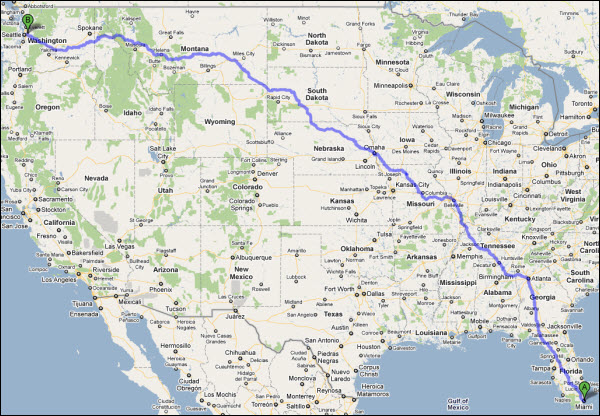
Across the country on bike…13 days 4 hours.
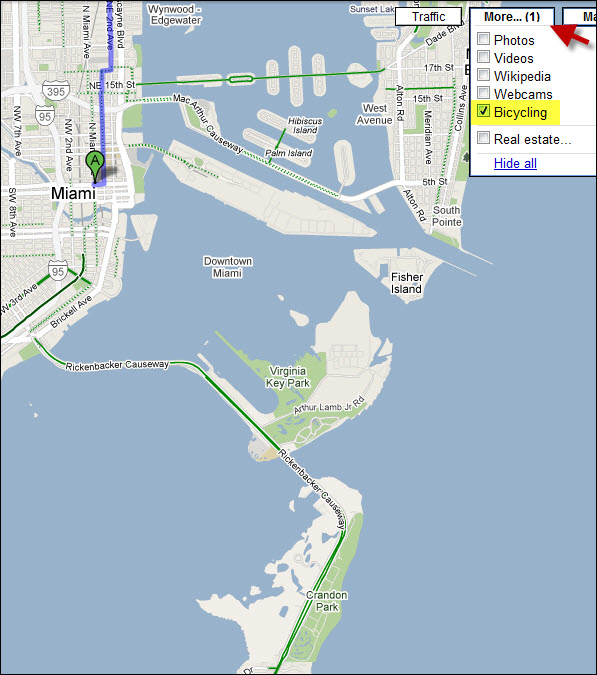
When you use Bicyling directions you will notice that the map looks different, that’s because the Biccling layer is enabled. To include other layers or remove the Bicycling layer simply toggle the checkboxes in the More… menu.
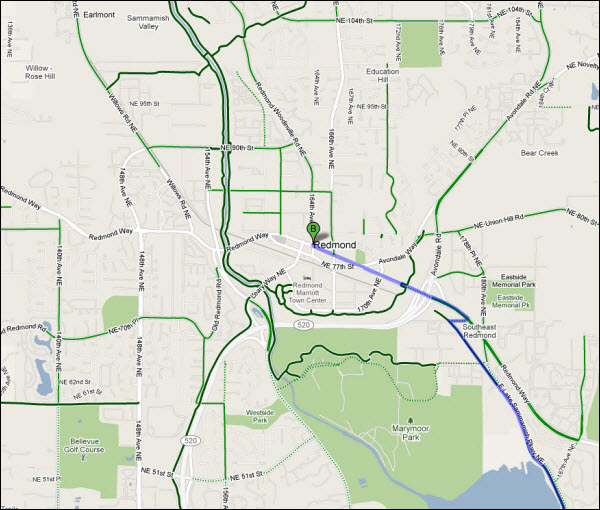
When the Bicycling layer is enabled and you zoom into the map you will notice that the routes are outlined with two shades of green and dashed green lines. This is to indicate the following;
- Dark green indicates a dedicated bike-only trail;
- Light green indicates a dedicated bike lane along a road;
- Dashed green indicates roads that are designated as preferred for bicycling, but without dedicated lanes
As a cyclist living in Miami I am pretty familiar with the popular routes and found that Maps is pretty accurate regarding the information on the trails here in Miami. I look forward to the continued development of this tool and hope to find it on my bike one day.
If you know of other mapping tools for cyclists please share with us in the comments below.