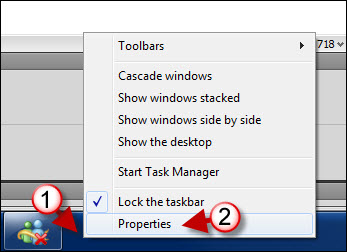Does your Windows Start Menu resemble a skyscraper in height? By default the Windows 7 Start Menu displays 9 recent applications plus all of the applications that you have pinned up. If you have several pinned up applications like I do, your Start Menu will appear very tall (see screenshot below). In order to remedy this and reduce the number or recent applications to display on the Start Menu, simply follow the instructions below.
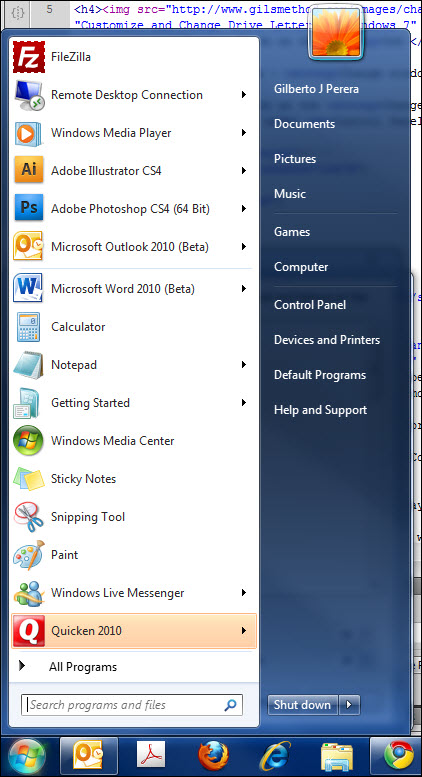
The Start Menu with the default number of recent applications.
If you have any comments please post them below or if you have any questions visit our forums.
Note: I used Windows 7 Ultimate in this tutorial.
1. Right-click on the Taskbar.
2. Click on Properties from the menu.
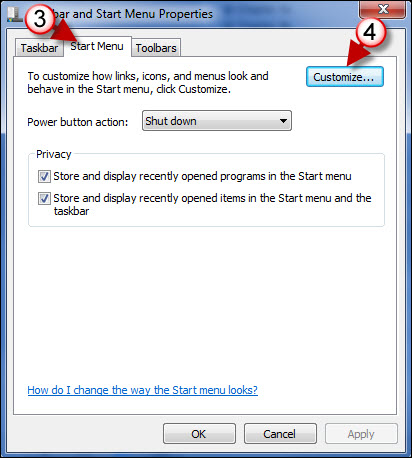
3. When the Taskbar and Start Menu Properties window opens, click on the Start Menu tab.
4. Click on the Customize button.
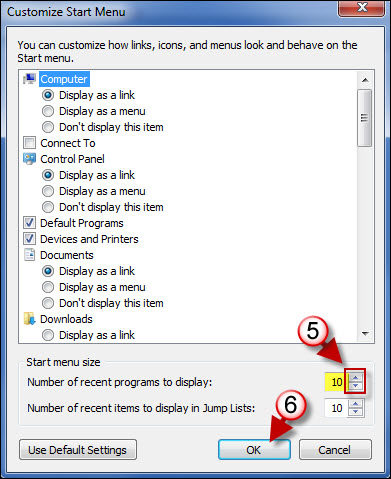 ‘
‘
5. When the Customize Start Menu window opens, adjust the Number of recent programs to display by using the down arrow to reduce or the up arrow to increase the number of recent applications to display.
6. Click OK to save the settings.
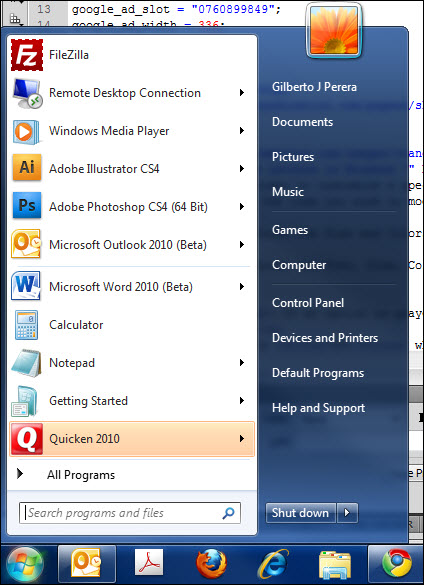
The Start Menu after the number of the recent items was reduced.