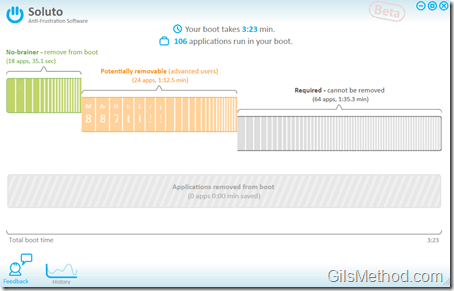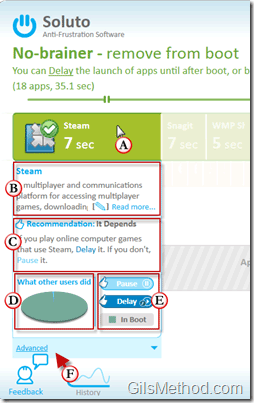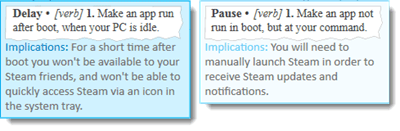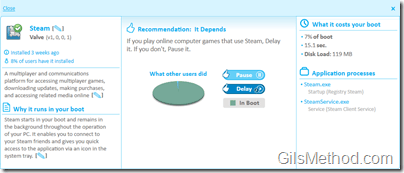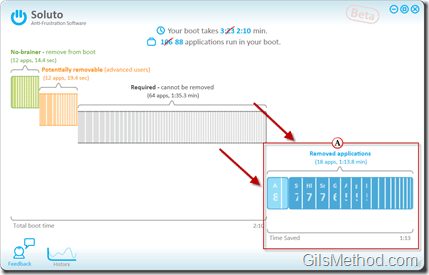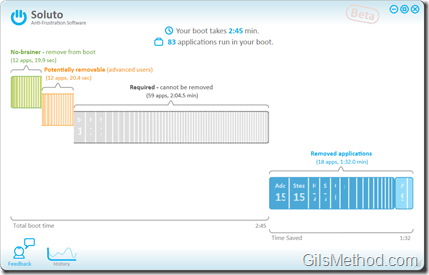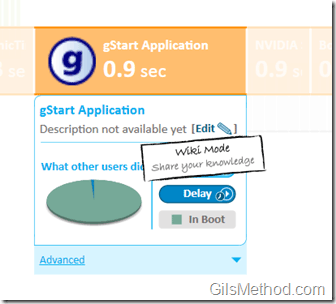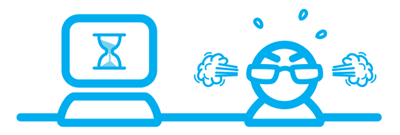
You might be thinking to yourself, “Impossible!” I am here to prove you wrong…about 6 of the 10 minutes will be spent restarting your computer…don’t believe me? Please read…Soluto is a free Windows application that, “…allows you to understand your boot, discover which applications are slowing it down […] and allows you to significantly improve it.†When you first install Soluto you will be asked to restart your computer so that the software can analyze your machine’s boot process. After the computer restarts you will be provided with a wealth of easy to understand information about your computer’s boot time and what affects it.
Note: I used Soluto with Windows 7 Ultimate Edition. Actual boot time improvements may vary.
If you are interested in improving Windows boot times you might also want to look at BootVis.
Soluto Boot Summary
This summary can then be used to cull out the applications that are delaying your computer’s boot time. Three categories make it easy to determine which applications can be safely removed and which might need some advanced knowledge.
- No-brainer – remove from boot.
- Potentially removable (advanced users).
- Required – Cannot be removed.
This report not only shows you which applications are slowing down your boot time, but it also gives you the option of disabling a specific application from booting up. The power of Soluto lies in the information gathered about what other users have done with a particular application (see below) and how.
(A) In this example I placed my cursor over the No-brainer section and Soluto automatically shows me which applications are slowing down the computer’s boot time and for how long. Soluto also provides me with a clear and concise (B) summary about the application and then tells me what I should do with this application. In this case it tells me that it (C) Depends, this is because Steam is used to play video games, if I use Steam frequently I might want to leave it running, but if I don’t then I can (E) Pause or Delay when the application launches. Soluto also provides me with information about what (D) other users did with this application to help make a decision.
I know you’re probably wondering what Pause or Delay is, don’t worry, here are the definitions from the Soluto application:
Delay – Make an app run after boot, when your PC is idle. Implications: Unique and based on the application and it’s functions.
Translation – A delayed app will run after your computer boots so that you can get to work right away.
Pause – Make an app not run in boot, but at your command. Implications: Unique and based on the application and it’s functions.
Translation – A paused app will not run until you run it manually.
In the (F) Advanced screen above you are provided with more detailed information about the application in question along with some suggestions.
A. You can view your boot time performance history by clicking on History in the lower left corner of the window.
Once you’ve determined which apps you are going to Pause or Delay, Soluto will provide you with a summary of (A) Removed applications and the time savings associated with their removal.
This is an estimate, let’s see if it really translates into faster boot times, so I rebooted my computer and…
I went from a 3 minute 23 second boot time to a 2 minute 45 second boot time, that’s an improvement of 18.7% or 38 seconds from my boot times…not bad. This improvement is based on just the No-brainer applications being disabled, imagine the speed improvements by tinkering with more apps.
So now that you know how the application works, download it from Soluto for free and speed up your boot times.
If you wish to contribute to the community, click on the Edit link (see below).
The Wiki Mode will allow you to add information about a particular application. This information is then used to provide users with a wealth of information that will help them make better decisions about which applications to Pause or Delay.
Wiki Editing Mode in Soluto.