The use of Special Characters is probably one of the least frequently accessed features in Excel, nevertheless it requires special attention because everyone should know how to insert special characters while using Excel, Word, PowerPoint, and other applications. We live in a world where everything is copyrighted, trademarked, and patented…so it is important that we know how to apply those special characters when using an item that requires said attribution.
On the other hand, the use of Symbols is a feature that I’ve seen used extensively in academia. I’ve taken quite a few classes online and have seen many professors in Finance and other classes requiring arithmetic use symbols when putting together their handouts and homework assignments in Excel and Word. I figured I’d combine the features in this how-to since they both reside in the same dialog box.
Once you complete this how-to you will be able to insert special characters and symbols in your Excel spreadsheets. If you have any comments or questions please post them below.
Note: I used Excel 2007 when creating this tutorial.
Insert Symbol into Cells
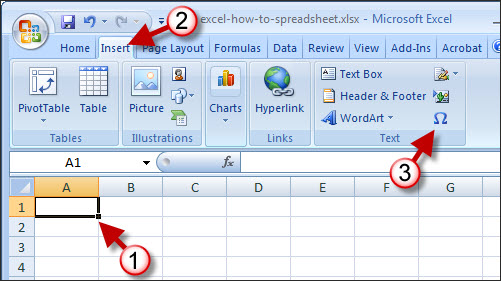
1. Click on the cell you wish to insert the symbol into.
2. Click on the Insert tab located on the Ribbon.
3. Click on the Symbol icon located in the Text group.
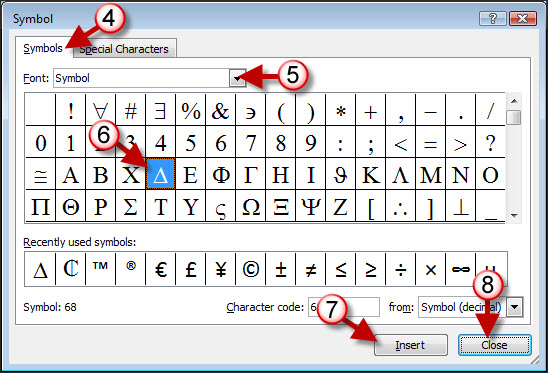
4. Make sure the Symbols tab is selected.
5. You have the option to select the font for the symbol using the Font drop-down (in this example I used the Symbol font).
6. Click on the symbol you wish to use.
7. Click on the Insert button to use the symbol in the selected cell.
8. Once inserted the Cancel button will change to the Close button, when you are done, click Close to return to the spreadsheet.
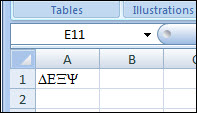
I took the liberty of inserting several symbols in the same cell.
Insert Special Characters into Cells
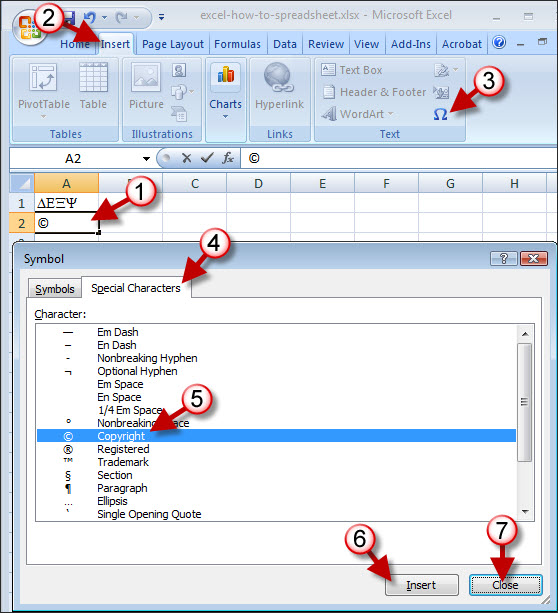
1. Click on the cell you wish to insert the symbol into.
2. Click on the Insert tab located on the Ribbon.
3. Click on the Symbol icon located in the Text group.
4. Click on the Special Characters tab.
5. Click on the special character you wish to use.
6. Click on the Insert button to use the special character in the selected cell.
7. Once inserted the Cancel button will change to the Close button, when you are done, click Close to return to the spreadsheet.


