The most popular browsers currently are Mozilla Firefox and Microsoft Internet Explorer, however Google Chrome is another that proves to be one of the best.
Regardless of which browser you use, you always want to ensure that your web surfing is safe and secure at all times. Regardless of the amount of plug-ins on the computer, you can still pick up infections on your system as well as compromise personal information if you are careless.
The choice of the best browser is up to personal choice as all the top providers aim to integrate the latest and best security advances into the applications.
Google Chrome
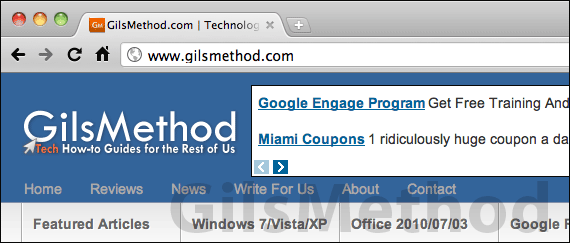
This application has several security measures to keep you safe and is usually enabled by default, but it can be changed with the following tools:
- Malware and Phishing Protection: Google chrome warns if it detects malicious content on a web site you attempt to visit.
- Web content settings: Web content are available by default, however it can be adjusted to permit cookies, Javascript, pop-ups, plug-ins, images, and location sharing.
- Manage SSL setting and certificates: You must make sure that you enable SSL, as it will encrypt all sensitive data communications.
You will find these settings when you click on the wrench icon found in the upper right corner in the browsers tool bar. Select the “Options” button, followed by “Under the hood”, where all the settings will be displayed to change.
Internet Explorer
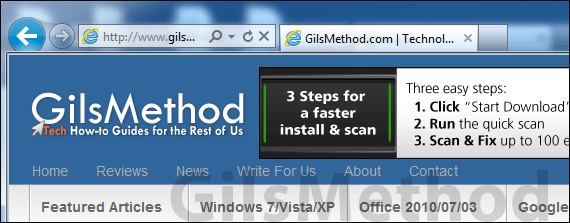
Windows offers with their latest version, the SmartScreen filter and it offers the following tools:
- Anti-phishing protection: It will identify impostor web sites which are out to take personal information such as passwords and user names.
- Application Reputation: Very high warnings will be issued for risky files, but allows reputable and well-known files.
- Anti-malware protection: Alerts which will prevent any harmful software to enter your computer.
It is easy to turn on when clicking on the “Safety “button in the Internet explorer, followed by “SmartScreen filter” and turning it on.
Mozilla FireFox
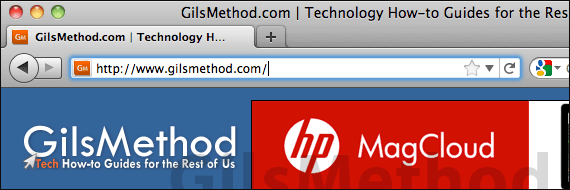
It has an icon named “favicon”, which shows an overview of the web site you want to enter and whether it is deemed safe, clicking it twice will display a detailed view, such as whether it saves passwords as well as times the site has been visited. The following other features are included such as:
- Virus protection: Will warn against Trojan horses, worms, spy ware, malarkey, viruses, or other attacks.
- Phishing protection: It has a list of forged and phishing web sites and updated multiple times a day.
- Antivirus integration: It works together with the antivirus software.
To set the Firefox settings, you go to “Tools”, followed by “Options”. The next choice to select is “Security”. It is usually set by default, but it is safer to check that it is set before browsing as it will block web forgeries and reported attack sites. Following some of these steps will ensure that your Internet experience is a safe and secure one.




