Does your Mac continuously connect to the wrong network? If you happen to have several networks in the vicinity and you’ve connected to them in the past, chances are that your Mac connects to the wrong network most of the time. If this is the case and you need to connect to a specific network, follow the instructions below to learn how to set preferred networks in Mac OS X.
Software/Hardware used: Mac OS X.
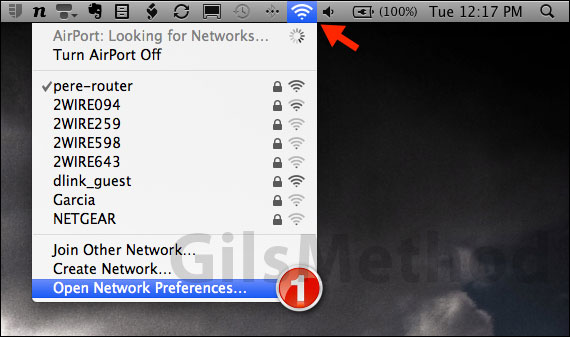
1. Click the Wireless Network icon located on the Menu Bar and click Open Network Preferences.
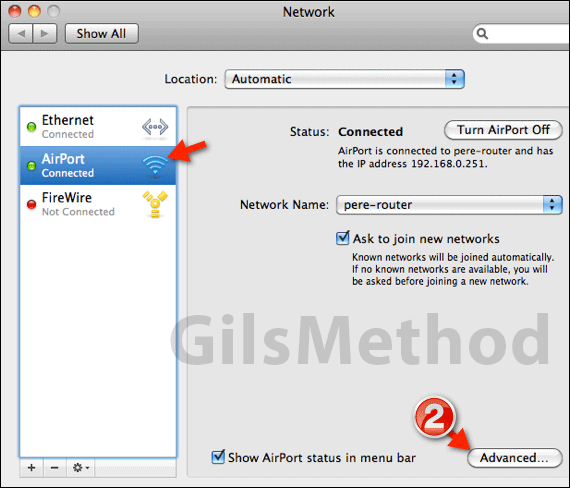
2. Make sure that AirPort is selected and click Advanced.
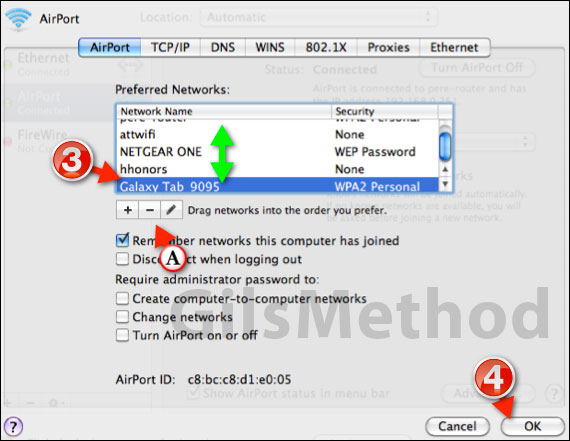
3. The best method of setting a preferred network is to click and drag the wireless network in the order you wish Mac OS to connect to them. The top of the list being the first.
A. If there is a network that your Mac keeps connecting to, but you no longer use it, select the wireless network from the list and click the (-) button to remove the network from the list.
4. When you are done reordering the network list, click OK to save the changes and close the page.
Your Mac should now connect to the networks on the list in the order you assigned. If you have any comments or questions please use the comments form below.


