I’ve been fiddling with OpenOffice quite a bit the past couple of days as such I feel compelled to post my findings on the site. As I stated in the previous OpenOffice article you should expect the upcoming OpenOffice tutorials to point out some of the features that we are accustomed to using in the Microsoft Office suite and are available in OOo. If you have never used OpenOffice before I forewarn you, it will feel different, items are named differently, tools are named and located in other areas, the GUI (graphical user interface – what you see and use) is nothing like Office 2007, however similar in some respects to Office 2003 and older. The tutorial below will show you how to perform a word count on your current document. I hope that you find these tutorials useful and easy to follow. If you have any comments or questions, please post them below.
Note: I used OpenOffice.org 3, if you have not downloaded the software yet, you can download it here.
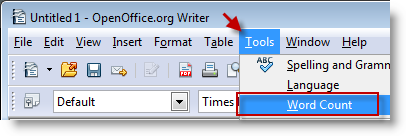
1. With OpenOffice.org Writer open, click on Tools > Word Count
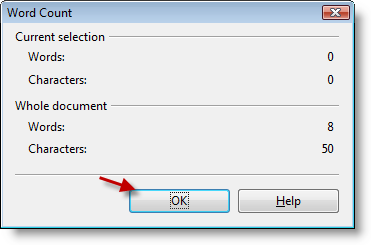
2. The Word Count window will open providing you with the number of Words and Characters for a Current Selection and the Whole Document. When you are done, click OK.


