When you add clips to an iMovie timeline, specifically animated maps, the Inspector for the new clip should automatically appear. In case the Inspector window did not open or you closed it without editing the clip chances are that during editing you will need to open the map’s inspector window.
In this guide I will show you how to open an animated map’s inspector window to edit the map’s settings.
Software/Hardware used: iMovie ’11 running on Mac OS 10.6.
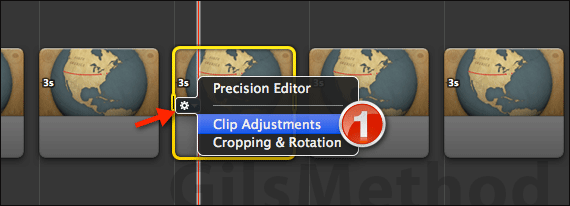
1. Click to select the clip whose inspector window you wish to access and click the small gear icon that appears on the left side of the clip.
When you click the icon a menu will appear with several options, click Clip Adjustments to edit the selected clip.
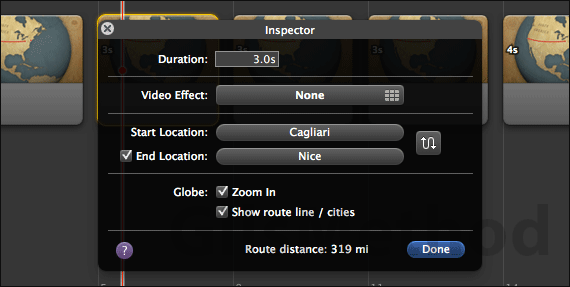
The Inspector window for the animated map clip will appear. Use this to edit the animated map’s Duration, Video Effect, Start Location, End Location, and the effects for the Globe if using a Globe.
If you have any questions please use the comments form below.


