If reviewing spreadsheets is part of your job description you will need to become familiar with Excel’s commenting tools and features. The tools can be accessed by right-clicking on cells or by using the Review tab on the Office Ribbon. To learn how to add, delete, edit and show comments in Excel spreadsheets check out the instructions below.
Software/Hardware used: Excel 2011 running on Mac OS 10.6.
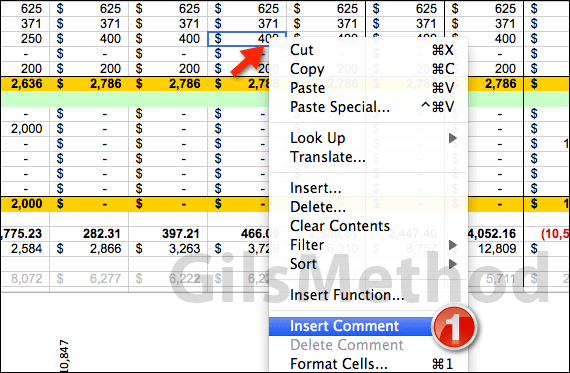
1. Open an Excel worksheet and select the cell you wish to add a comment to. Right-click the selected cell and click Insert Comment from the menu.
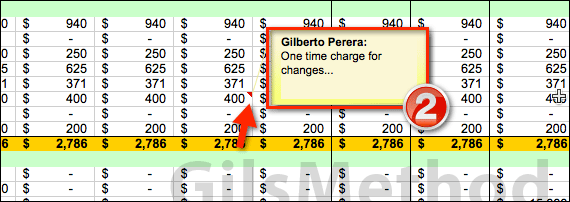
2. A small yellow comment box will appear. You will notice that the comment box is already populated with your user name. Enter the comment after your user name to preserve the information. To save the changes to the comment box, click outside of the box.
You will also notice that cells with comments will have a small red triangle on the top-right corner. When you place your cursor over cells with comments, the comment will automatically appear.
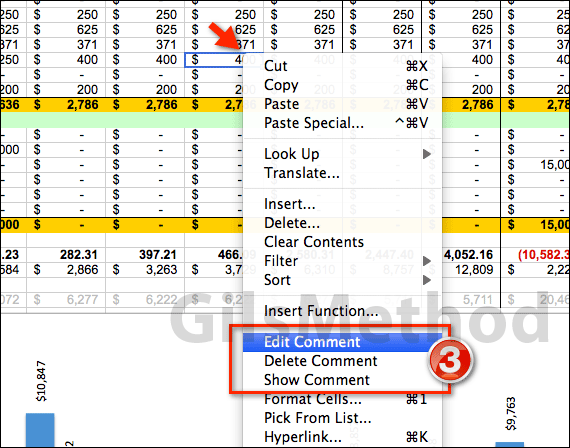
3. To edit comments on the spreadsheet, right-click the cell containing the comment (cells with the small red triangle) and click one of the options provided. You will be able to Delete, Edit, and Show comments on the spreadsheet.
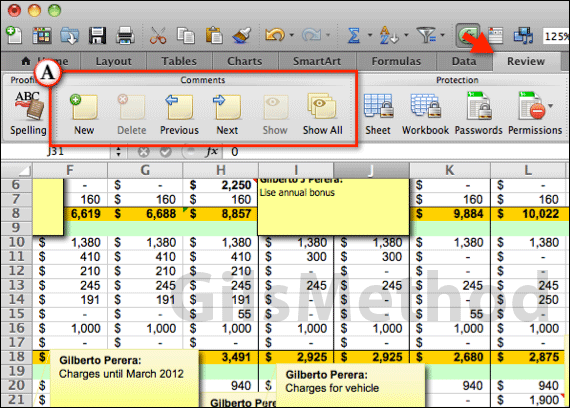
If you prefer to use the toolbar instead of the right-click menus you can use the Comments group found on the Review tab of the Office Ribbon.
A. Click Review on the Office toolbar and use the buttons found on the Comments group to add, edit, delete and show comments on the spreadsheet.
If you have any comments or questions please use the comments form below.


