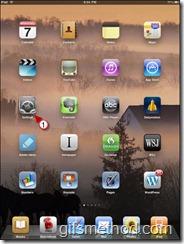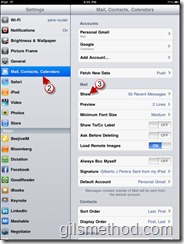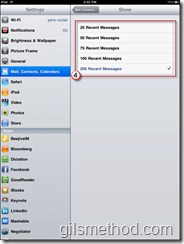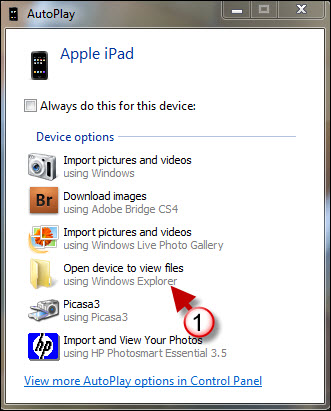If you’re tired of tapping on the Load More Messages button in your iPad’s inbox, you’re not alone. By default the iPad will save the recent 50 messages on your device. If you wish to view more than the fifty that have been downloaded, you will have to tap on the Load More Messages at the bottom of the email list, rather than limiting yourself to just 50 messages (who keeps their inbox that clean?) you can set the iPad to download up to 200 messages for your viewing pleasure. To change the number of emails stored in your iPad, follow the instructions below.
Do you own an iPad? You might want to look into protecting your investment with invisibleSHIELD screen protectors. If you need any help or have questions please post them below.
Are you looking for more iPad how-to’s, tips, and help? Visit our iPad page.
1. Tap on Settings in the Home Screen.
2. Tap on Mail, Contacts, Calendars in the Settings pane.
3. Tap on Show in the Mail section.
4. Tap on the number of messages you wish to display.
Next time you open the Mail it will load the number of messages you specified.