Adding AVCHD files to iMovie can be both as easy as plugging in your camera or as painful as chewing aluminum foil. I for one, ran into this issue when I tried to import AVCHD files from my Canon camcorder to iMovie.
iMovie Doesn’t Like Raw .MTS Files
If you copy raw .MTS files saved by your camera and try to import the videos to iMovie, the .MTS files will be grayed out.
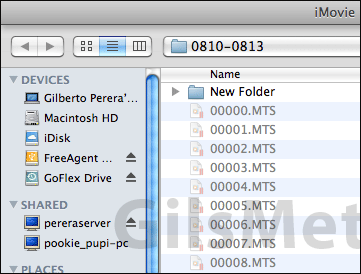
In other words you cannot import the videos without the entire file structure contained in the card.
So even though the files are okay, iMovie will not import them unless they are straight from the card or if you maintained the file’s structure (replicated the card) to your computer’s storage folder.
Do Not Despair, There is a Workaround
Fortunately for us, there are a lot of knowledgable and kind individuals out there who discover these problems and come up with solutions.
In order to bring .MTS files to iMovie you will first need to rewrap the .MTS files as .M4Vs, a format iMovie likes and requires no folder hierarchy.
How to Rewrap .MTS Files to .M4Vs, that iMovie Likes
1. Before you get started you will need to download the following files:
Perian Preference Pane – This is a free, open source QuickTime component that adds native support for many popular video formats.
ClipGrab – Free video converter.
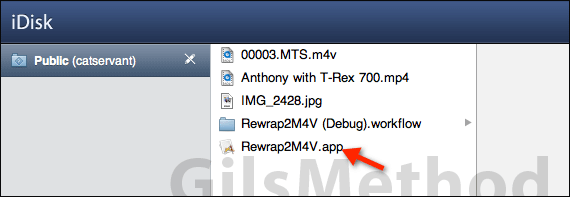
Rewrap2M4V Automator Script – This is the file responsible for all of the magic. You will be downloading the Rewrap2M4V.app file from the author’s public iDisk folder.
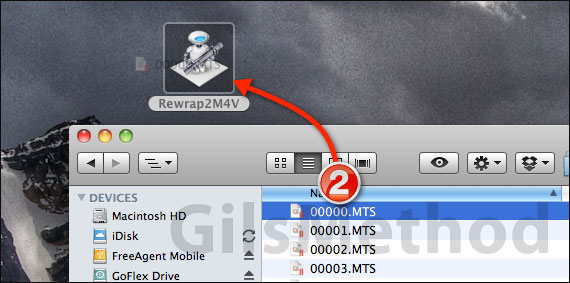
2. Once you install Perian and ClipGrab simply drag the .MTS files to the Rewrap2M4V.app located on your computer.
Note: I placed the Automator script on my desktop for easy access, but any location should be fine.
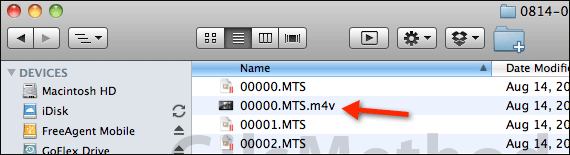
The Automator script will rewrap the .MTS file to the popular .M4V file format and retain the original file. Conversion can be done one at a time or you can select and drag multiple files to the script.
Conversion times vary by your computer’s performance, size of the clip, and number of clips to convert.

3. Head back to iMovie, click File then Import and click Movies… Select the .M4V file you just created and import the clip to iMovie.
You have successfully imported a clip that was originally saved as an .MTS file to iMovie. If you have any comments or questions please use the comments form below.
Software/Hardware used: iMovie ’11, .MTS files from a Canon HF100 and the applications mentioned above.
Source Vimeo Forums.


