Do you listen to your iTunes library and sometimes find yourself thinking, “Didn’t I listen to that song a second ago?”
If this is the case chances are that you have duplicates in your iTunes library. This can happen if your ripped a CD twice or if you merge one library with another, most times you will end up with duplicates that eat up hard drive space and disrupt your listening experience.
To combat duplicates in iTunes, Apple made it real easy to locate them. In this guide I will show you how to use this feature to locate and eradicate those duplicates hogging up previous hard drive space.
How to Find and Delete Duplicate Songs in iTunes
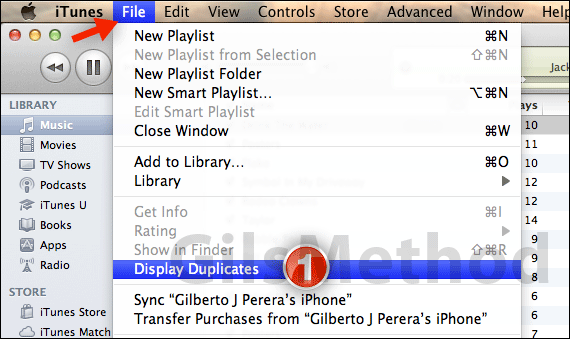
1. With iTunes open, click File on the Menu Bar and then click Display Duplicates from the menu that appears.
You will notice that the list of music only shows duplicate files (see below).
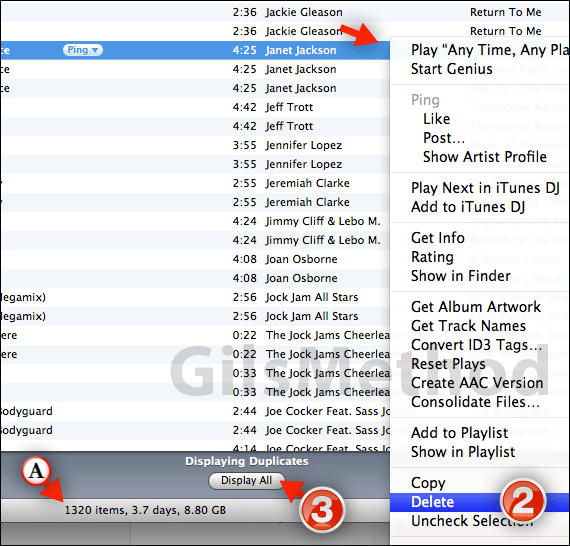
To delete the duplicate make sure that it is in fact a duplicate and that the copy you are keeping is a good copy.
2. When you are ready right-click the duplicate you wish to delete and then click Delete from the menu that appears.
A. While viewing duplicates you will notice that the status bar displays the number of items and the amount of space. You can easily divide the two values to arrive at the savings you will achieve once you clear out all the duplicates.
In my case I would save about 4GB of hard drive space or about 1,660 duplicate songs from my playlist.
3. When you are done deleting duplicates click Display All to return to the music list.
Not only is your iTunes library a little leaner so is your hard drive.
Software/Hardware used: iTunes 10.4 running on Mac OS X Lion.


