As you begin to rely on the iPad more and more to store sensitive information, pictures, and other content it becomes increasingly important to keep that information secured.
When your iPad syncs with iTunes, one of the functions performed during the sync is the creation/update of a backup file stored on your PC/Mac.
This backup file is used in case your iPad’s data is wiped or in the event that you have to get a replacement iPad. The process used to use this backup is an iPad restore via iTunes.
The problem with an unencrypted backup file is that anyone with access to your computer could technically restore your backup file (containing all of your information) to a blank iPad! Scary thought, huh?
To prevent this you can secure your backup with a password so that only authorized backups can be performed. In this guide I will show you how to encrypt your iPad’s backup in iTunes.
Software/Hardware used: iPad 2 running iOS 4.3.3 and iTunes 10.3 on Mac OS X Snow Leopard.
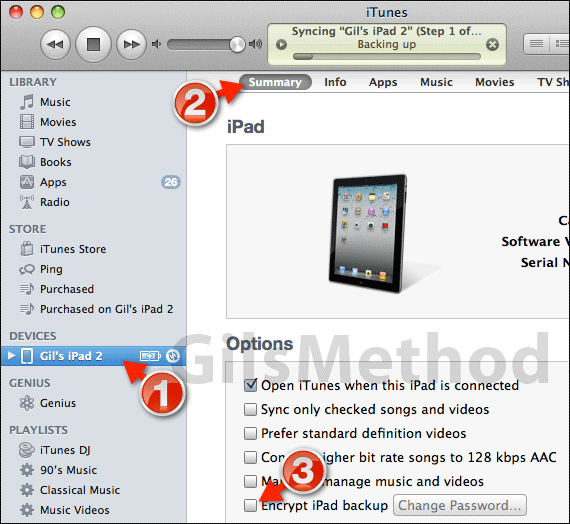
1. Click on the iPad under Devices in iTunes.
2. Make sure that the iPad Summary tab is active in iTunes.
3. Check Encrypt iPad backup.
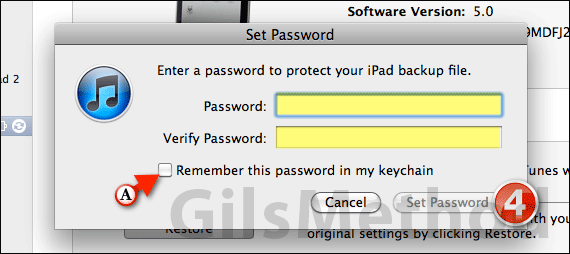
4. Enter a password to protect the iPad’s backup file, verify it and click Set Password.
At this time iTunes will automatically begin a new backup of your iPad. This process can take some time depending on the size of the backup (how much stuff is stored on the iPad) and your computer’s speed.
A. If you are tempted to check Remember this password in my keychain you may want to think twice. Doing so will defeat the purpose of setting a password in the first place.
Once the new backup is complete, all subsequent backups will be encrypted.
If you have any comments or questions please use the comments form below.


