If you live inside a Gmail window for a greater part of the day you will find some relief when you find out about Gmail’s new Labs feature.
Preview pane is a new feature that when enabled allows you to view Gmail in a split-screen view that is common with most email clients that run on your desktop like Outlook, Mail, and others.
This split-screen view dubbed the Preview Pane makes going through piles of email an effortless task.
In this guide I will show you how to enable this new feature to help you tame that inbox.
How to Enable the Preview Pane in Gmail
Open Gmail in your favorite browser before proceeding.
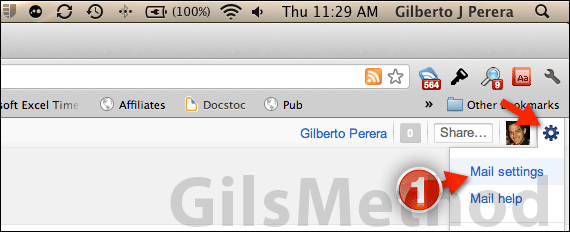
1. Click the Gear icon on the top-right corner of the Gmail page and click Mail Settings from the menu that appears.
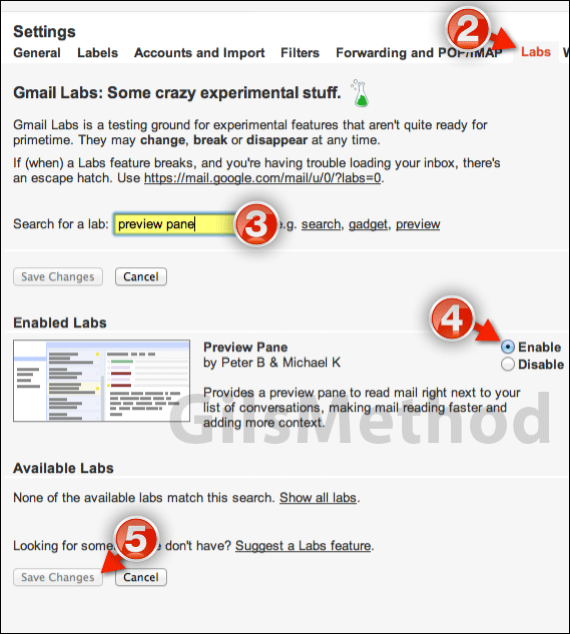
2. When the Settings page loads click the Labs tab.
3. Since there are a ton of Labs features it will be easier to just search for the Preview Pane feature using the search box in the Labs page.
Enter preview pane in the search box and the results will appear on the list below.
4. Click Enable to turn on the Preview Pane feature.
5. Click Save Changes and return to the Inbox.
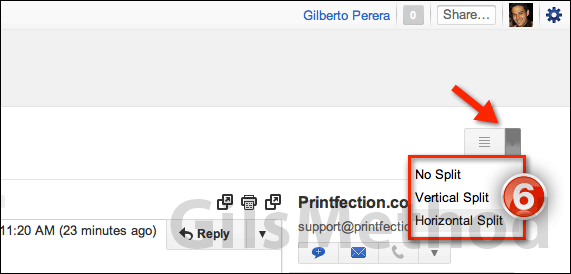
6. When you return to the Inbox you will find that there’s a new button on the left side of screen above the message list.
Click the new Preview Pane icon and select one of the options from the list. The options determine how the screen is split between the message list and the preview pane. Options available are as follows:
- No Split (original layout)
- Vertical Split (Message list on left pane and Preview pane on the right)
- Horizontal Split (Message list above the Preview pane).
Once the screen is split you can adjust the size of the panes by dragging the line dividing them.
I wouldn’t be surprised if Google makes this a permanent feature in the near future. What do you think about this new Labs feature?
Software/Hardware used: Gmail running in Chrome browser for Mac OS X Lion.


