Wouldn’t it be nice to be able to tap instead of clicking on a Mac’s Trackpad? By default, the trackpad requires that you press down to click on items. When you enable Tap to Click you can click on items by tapping on the trackpad, no clicking required. The guide below will show you how to enable this feature on your Mac. If you have any comments or questions please use the comments form at the end of the guide.
I am also sure that the reduced wear by tapping instead of clicking will increase the useful life of the trackpad.
Software/Hardware used: MacBook Pro running Mac OS X 10.6.5.
Enable Tap to Click on Mac Trackpads
These instructions will also apply to Magic Trackpads paired with your Mac.
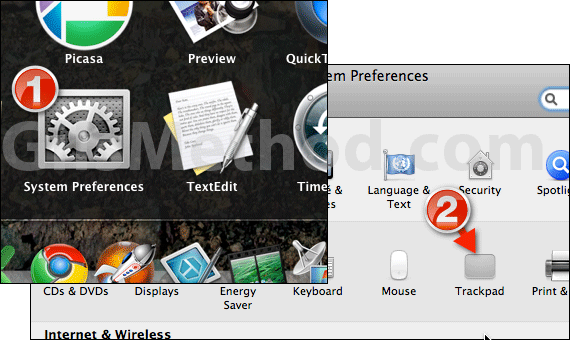
1. Click System Preferences, it should be on the Dock or on the Applications stack.
2. When the System Preferences window opens click on Trackpad.
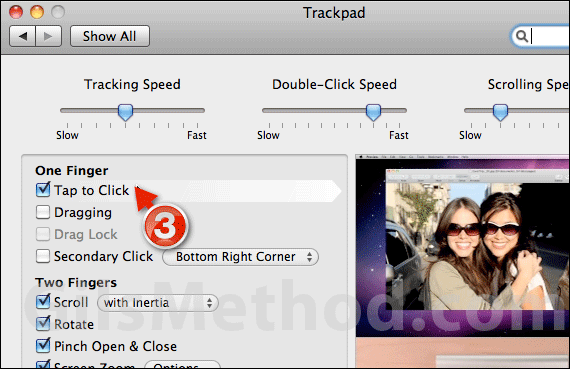
3. Check Tap to Click in the One Finger section and you are set. You can also customize Tap to Click to apply to Dragging and Secondary Clicks.
If you are not too happy with Tap to Click just disable it by repeating the steps above.


