Although it is an accessibility feature designed for individuals that have a tough time seeing small text or graphics, the Zoom feature on the iPad can be extremely handy while browsing the web, sharing images and information with others, and for tutorials. In the guide below I will show you how to enable and use the screen zoom feature on the iPad.
Software/Hardware used: iPad 2 running iOS 4.3.

1. Tap Settings from the Home screen.
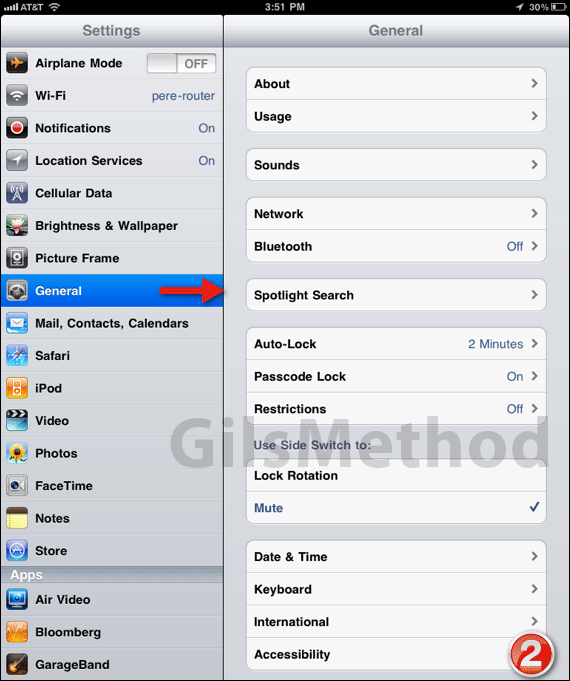
2. Tap General under Settings and then Accessibility.
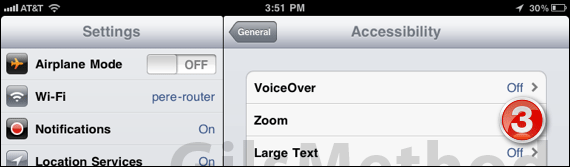
3. Tap Zoom under Accessibility.
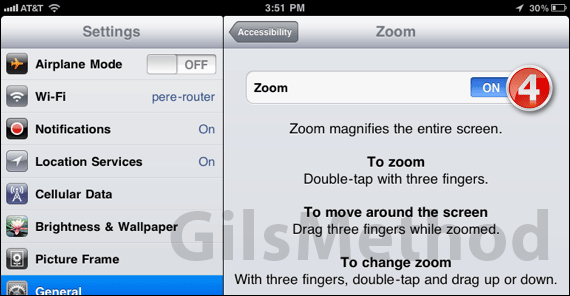
4. Tap to toggle ON Zoom.
- Zoom: To use Zoom on the iPad, double-tap the screen with three fingers. This will zoom-in the screen.
- Adjust Zoom: Double-tap with three fingers and drag up or down to adjust the amount of zoom.
- Move Around Zoomed Screen: Once you’re zoomed-in drag with three fingers around the screen to the location you wish to view.
If you have any comments or questions please use the comments form below.


