Are you looking for a way to browse the web without leaving any trace of your whereabouts? If you’re new to Internet Explorer 9 and are looking for a way to browse the web anonymously you may want to learn how to use InPrivate browsing. InPrivate browsing is a special browsing mode in Internet Explorer 9 that helps prevent the browser from storing data about your browsing session. This includes cookies, temporary Internet files, history, and other data. Internet Explorer add-on are disabled by default while using the browser in this mode.
There are two ways to activate this mode and each will be described below. Please note, that this method does not prevent an ISP or other services outside of your computer to keep from tracking you, this only applies to your computer and the files saved while browsing the web.
Software/Hardware used: Internet Explorer 9 RC running on Windows 7 Ultimate.
Start InPrivate Browsing from a Pinned Site
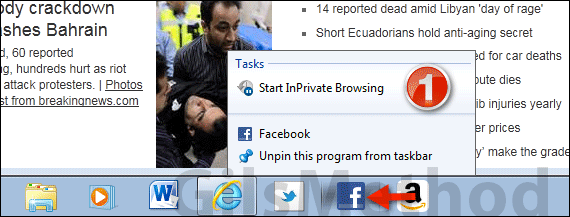
1. Right-click on the icon pinned to the Taskbar and click Start InPrivate Browsing from the Jump List that appears.
Start InPrivate Browsing from the Browser Window
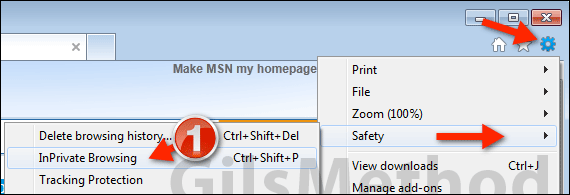
1. With Internet Explorer open, click the Tools icon then Safety and then InPrivate Browsing.
Or, you can always use the keyboard shortcut, Ctrl + Shift + P.

Internet Explorer will automatically open a new InPrivate window that will allow you to browse the web anonymously on your computer. Notice how the Address bar changes to InPrivate, which indicates that the browsing mode is active. To close InPrivate browsing, simply close the window.


