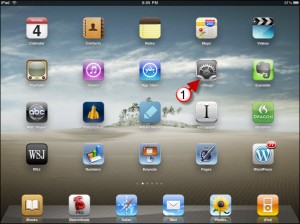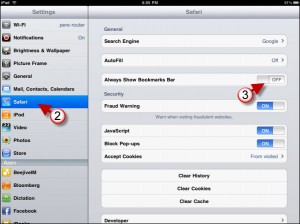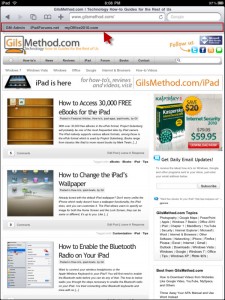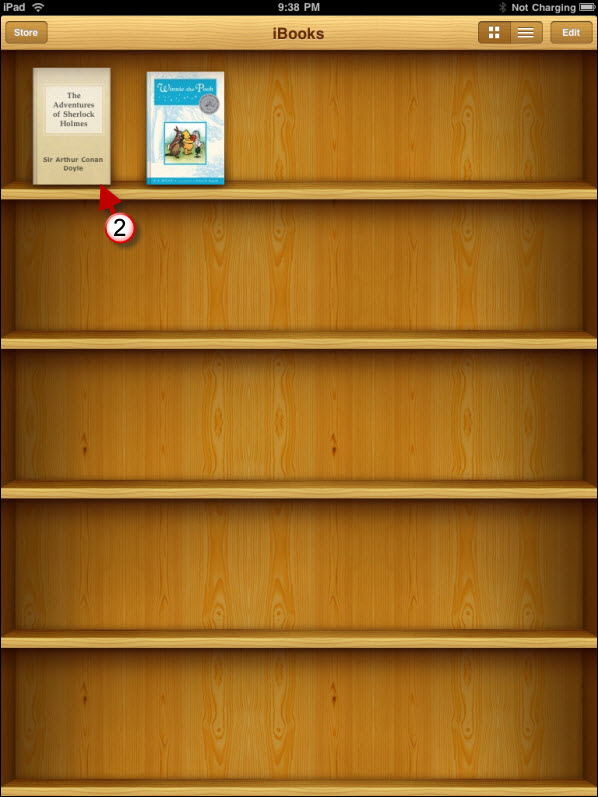Would you like to conveniently access your favorite bookmarks from Safari on your iPad? You can, by showing the Bookmarks Bar in Safari. By default the Safari browser window only displays the address bar, commonly used commands and the search bar. You can access your Bookmarks by tapping on the Bookmarks icon, but you can also get to your most frequently accessed bookmarks by tapping on the links contained in the Bookmarks Bar. The how-to below will show you how enable this very useful feature.
Do you own an iPad? You might want to look into protecting your investment with invisibleSHIELD screen protectors. If you need any help or have questions please post them below.
Are you looking for more iPad how-to’s, tips, and help? Visit our iPad page.
1. Tap on Settings from the Home Screen.
2. Tap on Safari in the Settings pane.
3. Toggle ON the Always Show Bookmarks Bar switch.
Next time you launch Safari with your iPad, you will notice that the Bookmarks Bar will be displayed.