Did you know that Firefox provides you with the option to delete your recent browsing history without deleting saved passwords and other items? This is really convenient because it means that you don’t have to delete everything each time you wish to clear your browser’s history. The guide below will show you how to delete your browsing history using these options. If you have any comments or questions please use the comments form at the end of the guide.
Software/Hardware used: Firefox 3.6 running on Mac OS X.
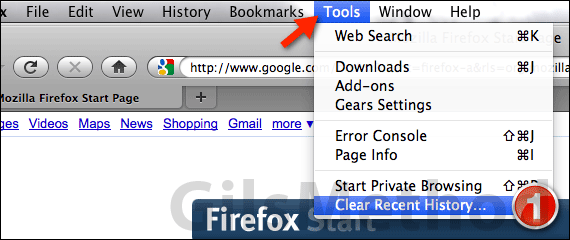
1. With Firefox open click Tools then Clear Recent History…
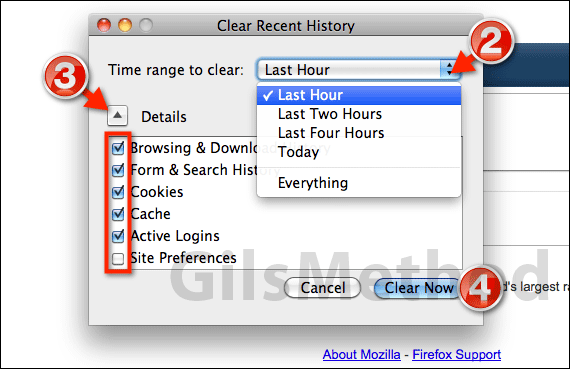
2. When the Clear Recent History window opens the first thing you need to do is determine the time range you wish to clear. When you click on the drop-down you will have several options: Las Hour, Last Two Hours, Last Four Hours, Today, and Everything. Make your selection.
3. Click on the small arrow to expand the options. Check the items you wish to clear from the list.
4. When you are ready click Clear Now. In a couple of seconds a dialog box will appear indicating that the items in the recent history are being cleared.
If you have any comments or questions please use the comments form below.


