Are you trying to look for a way to get rid of those dark lines that appear on your videos when there is movement? If so, you are probably viewing this video in an LCD/Plasma display and not your good old TV. The reason you’re seeing these lines has to do with how video was compressed back in the day, but you can catch up with Wikipedia on that. In this guide we are going to focus on how to remove those lines or deinterlace the video with HandBrake.
If you have any comments or questions please use the comments form at the end of the guide.
Software/Hardware used: HandBrake running on Mac OS X.
How to Deinterlace Video with HandBrake
The same instructions apply to the Windows version with slight vatriations in menu items, etc.
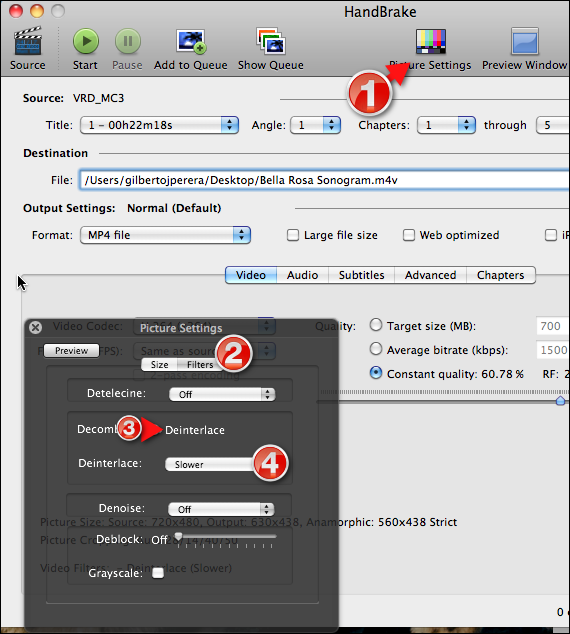
1. Click on Picture Settings.
2. When the Picture Settings dialog box opens, click Filters.
3. Move the slider to Deinterlace.
4. Select the level of deinterlacing by choosing one of the options from the drop-down. The slower the process, the better the deinterlacing filter will operate.
You may also use the comb filter in HandBrake, but it will be much slower, it is up to you.
If you have any comments or questions please use the comments form below.
Source Handbrake.fr.


