Creating albums in iPhoto is an easy an effective way to organize your photos. However if you are new to iPhoto you will find that there’s an even more powerful organizing tool at your disposal, Smart Albums.
Smart Albums are Powerful
Smart Albums are like filters that you can create to bring a collection of photos to a new album. You can create a smart album from pictures taken with a specific camera, pictures taken within a date range and more.
In this guide I will show you how to create a Smart Album containing photos taken with a specific camera model.
How to Create a Smart Album in iPhoto
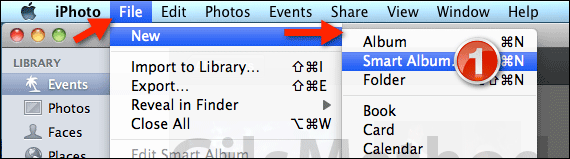
1. With iPhoto open click File > New then Smart Album from the menu that appears.
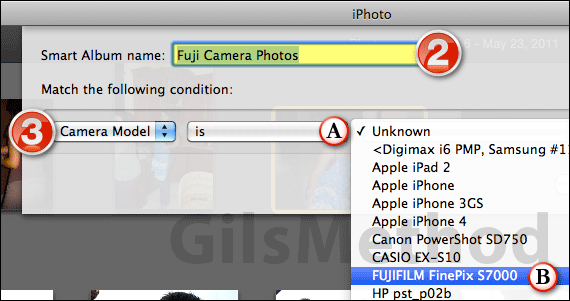
2. A sheet will appear with various options. First name the new smart album. In this case I will be creating an album of photos taken with a FujiFilm camera I used to own.
3. The conditions or filter tells iPhoto to find photos meeting the conditions you set.
In this case I will choose the Camera Model condition.
A. Choose is or is not from the drop-down.
B. The third drop-down allows you to select the criteria for the condition you selected.
The summary of the first condition is as follows:
[Camera Model] [is] [FUJIFILM FinePix S7000]
The criteria for the condition will vary by the condition you select.
Add Additional Conditions to the Smart Album
If you wish to specify additional conditions to narrow down the photos that will appear in the new album you will have that option.
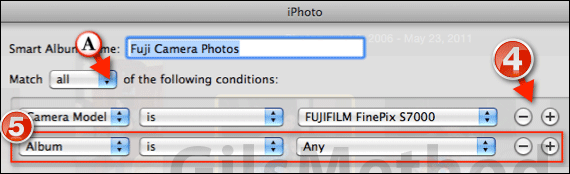
4. Click the Plus button to add an additional condition.
Note: To remove a condition from the list, click the minus button on the row for the condition you wish to delete.
A. When you have more than one condition you will notice that the Match drop-down menu will appear. This allows you to determine if all conditions must be met or only some conditions need to be met for the images in the new album.
5. When the new condition row appears, select the condition and the criteria from the drop-down menu.
Feel free to add additional conditions to narrow down the number of images in the album.
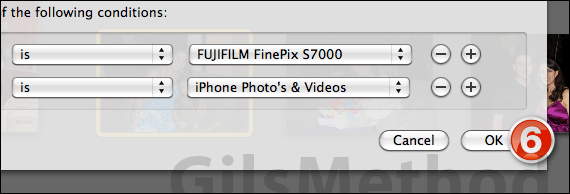
When you are ready to create the new Smart Album click OK.
The new album should contain the images you set. If no images appear in the new album it could be that the conditions you are setting are limiting the images that appear.
Try to remove some conditions and try again.
The great thing about Smart Albums is that if you add photos to iPhoto that meet the criteria of the album, the album will automatically update and include those new images.
If you have any comments or questions please use the comments form below.
Software/Hardware used: iPhoto ’11 running on Mac OS 10.6.8.


