If you have ever tried to move photos in iPhoto you’ve probably found it to be a frustrating experience. The photos simply jump back to their original location in an Event making it difficult to change the order of the photos.
Fortunately there’s a way around this limitation in the Events library. In the guide below I will show you how to use albums to rearrange your photos in iPhoto however you like without affecting the original photos.
How to Organize Your Photos in iPhoto
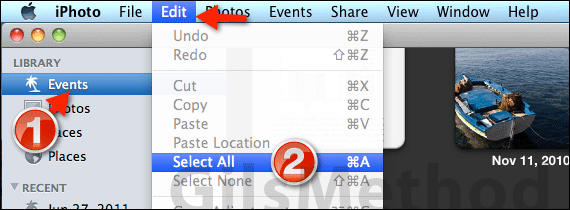
1. Click Events in the Library section.
2. Click Edit and Select All from the menu. This will select all of the events in your iPhoto library.
Note: You can also open a specific event and do the same thing.
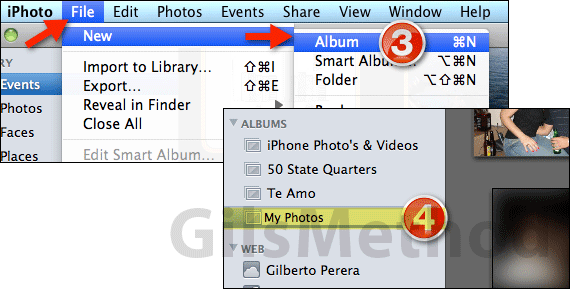
3. Click File > New and then Album from the menu.
Note: iPhoto will create a new album which contains all of the photos in the events you selected.
4. Enter a name for the new album (optional) and hit Return to save the changes.
Note: The new album will appear under Albums on the left pane.
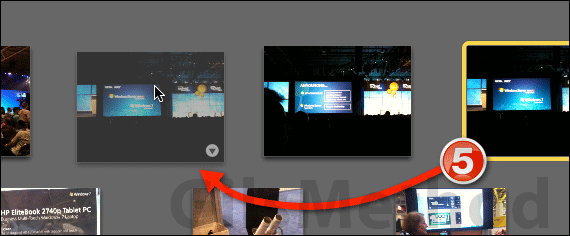
5. When you open the album you will be able to rearrange the photos however you want.
Note: Rearranging your photos in the new album will not affect the original files stored in the events library, it just makes it easier to organize photos in iPhone.
If you have any comments or questions please use the comments form below.
Software/Hardware used: iPhoto ’11 running on Mac OS 10.6.8.


