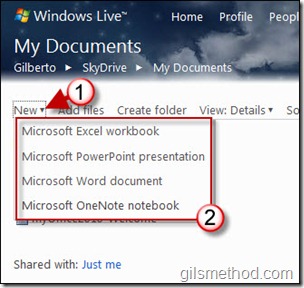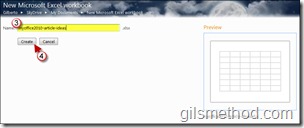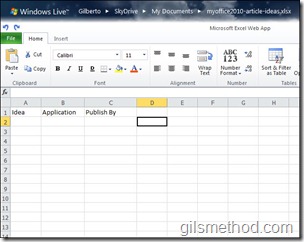Pretty soon everyone with a SkyDrive account will be able to create and edit Excel spreadsheets, Word Documents, PowerPoint Presentations, and even their OneNote notes online. So…how exactly do you create these files using SkyDrive? Well, follow the instructions below.
Before we get started, you first need to have a SkyDrive account, which you can quickly create if you have a Hotmail or Live account from Microsoft. If you’re still scratching your head over what SkyDrive is, then read the following excerpt for some clarification.
SkyDrive is essentially storage space (currently 25GB) where Microsoft allows you to store and retrieve your personal documents and folders. Since the storage space is located in the cloud, it can be accessed from any computer with an Internet connection and the appropriate credentials.
Now that we know what SkyDrive is and you have an account, let’s start creating some documents in the cloud. If you have any comments or questions, feel free to join the community and ask questions.
Log in to your SkyDrive Account.
1. Once you’re logged in, click on New from the menu bar.
2. Choose a file type from the menu.
Note: As of this writing OneNote is still not available.
3. Name the file you are creating.
4. Click on the Create button.
Your newly created file is ready for editing in your browser window!