When importing images to Picasa there are times that images from various events get grouped into the same folder. You can also run into this scenario if you have an ever growing list of images in the “To sort” folder.
One of the simplest methods to remedy this and organize your photos effectively is to use the Move to New Folder option in Picasa.
This option allows you to create a new folder in your computer and Picasa containing the image(s) you select.
Once you follow the instructions below you will see how easy it is to break up a folder containing photos from multiple events into individual events in an organized manner.
Software/Hardware used: Picasa 3.8 on Mac OS 10.6.
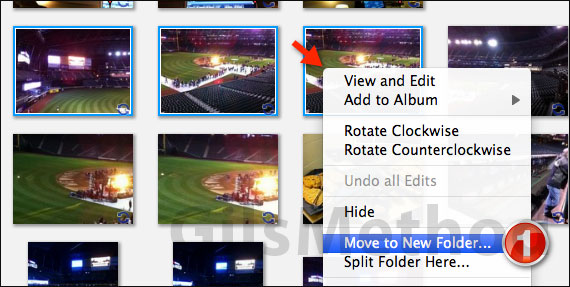
1. Select the image(s) you wish to move to the new folder and right-click on one of the selected images.
When the menu appears click Move to New Folder.
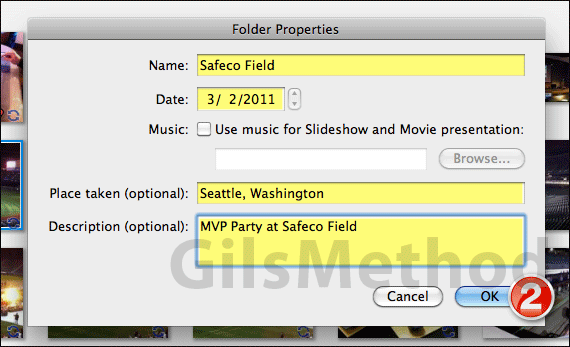
2. The Folder Properties window will appear. Fill out the folder’s information including Name and Date. Location and description is optional.
Note: The date field will automatically populate with the dates from the image(s) you selected.
Click OK to create the new folder.
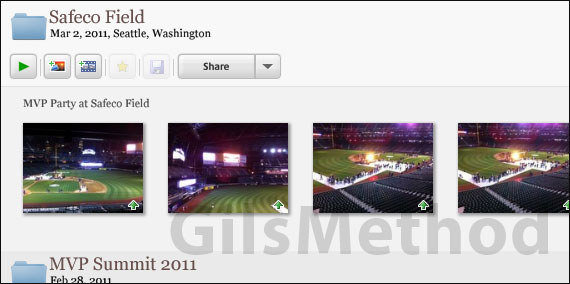
The new folder will appear in Picasa’s folder list. Repeat for other images you wish to add to their individual folders.
If you have any comments or questions please use the comments form below.


