If you think that deleting your iPad’s browsing history will get you out in the clear, you are wrong. There are still two items that are stored on your iPad that could potentially expose where you’ve been online on your iPad. These two items are the browsing cache and the infamous cookies which are used to track you online.
The guide below will walk you through the steps necessary to delete not only your history, but also your iPad’s browsing cache and those pesky little cookies. When you delete these three items all of your online tracks on your iPad will be gone permanently.
Software/Hardware used: iPad running iOS 4.2.
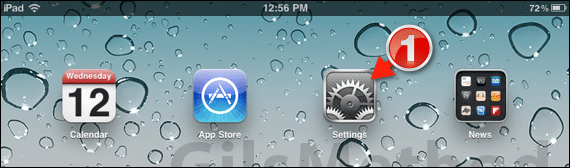
1. Tap Settings on the Home screen.
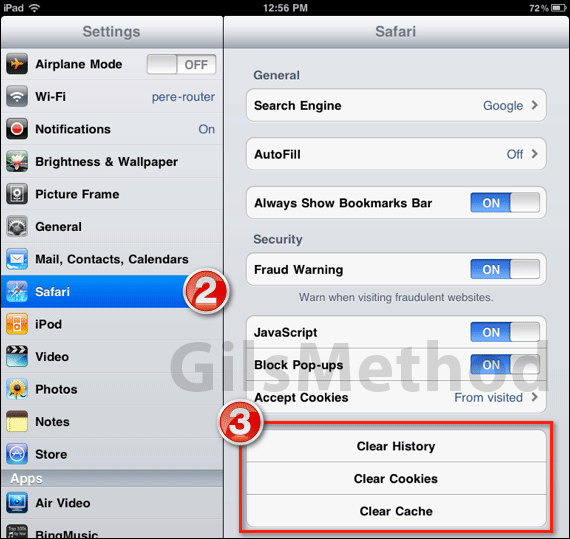
2. Tap Safari in the Settings pane.
3. Tap on each of the components that you wish to clear.
- Clear History
- Clear Cookies
- Clear Cache
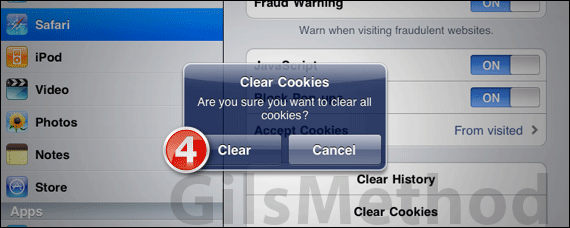
4. You will have to confirm each item that you wish to clear. Tap Clear to confirm.
When you are done clearing all of the items there will be no trace of your browsing history in Safari for the iPad.
If you have any comments or questions please use the comments form below.


