
The first thing I noticed when I used Vista was the fact that the Shut down button was not a Shut down button (as it was with XP) instead it was a Sleep/Standby button. This feature would be great if it worked as intended, since it doesn’t I prefer the option to shut down my PC. The tutorial below shows you how you can change the default option for this button, it’s kind of buried so if you haven’t found it this is why. After completing this tutorial you will save an extra step each time you shut down your computer. If you have any comments or questions, leave a comment below.
Note: I used Vista Ultimate 64-bit, it should be the same steps for other versions of Vista.
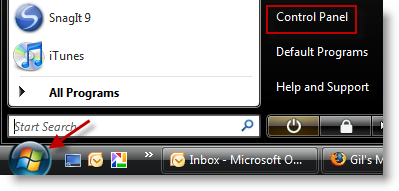
1. Click Start (windows logo) > Control Panel
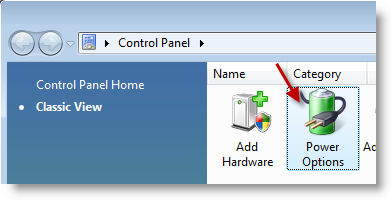
2. In the Control Panel locate and double-click to open Power Options
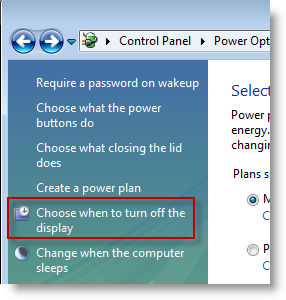
3. In Power Options, click on the Choose when to turn off the display link located on the left pane (this option is located in a not so user friendly place)
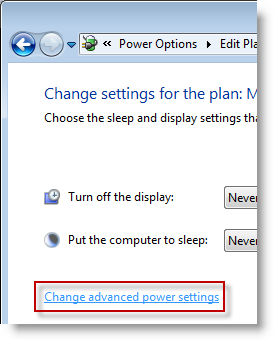
4. When the options box opens click on the Change advanced power settings link located below the "Put the computer to…" option
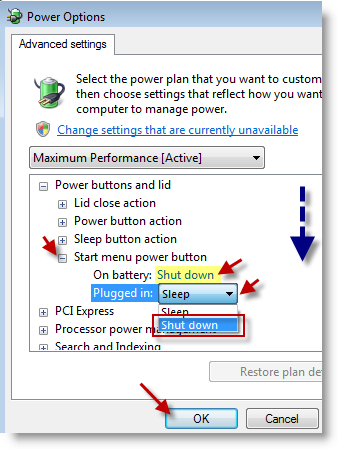
5. There are multiple steps to take here;
A. Scroll down the list until you find the Start menu power button option, expand by clicking on the [+] sign
Note: The screen shot above displays On Battery: and Plugged in:, both options will appear on a laptop (like mine) the latter (Plugged in) should be the only one listed on a desktop. You can also apply these settings to different Profiles, the profile you see on this screen is the Maximum Performance.
B. Either case you would select Shut down from the (Plugged in/On battery)drop-down menu
C. Once you are done, click OK to close the Power Options dialog box
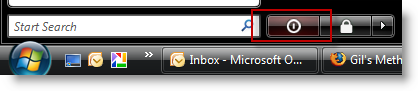
6. Now when you click the Start button, your Shut down button should have replaced the Sleep/Standby button.
Article source Windows Vista Annoyances: Tips, Secrets, and Hacks


