If you use Mac OS Xs Mail app to manage your email you may find the default font size for messages and the message list is too small.
Fortunately there are plenty of options to customize the font in Mail. In this guide I will show you how to modify Mail’s font to suite your taste and eyes.
How to Change Mail’s Font in Mac OS X Lion
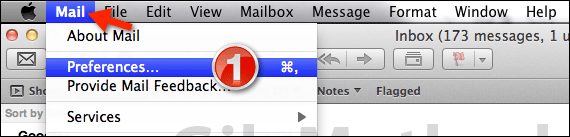
1. Click Mail in the Menu Bar and then click Preferences from the menu that appears.
The Mail Preferences window will open on the General Tab.
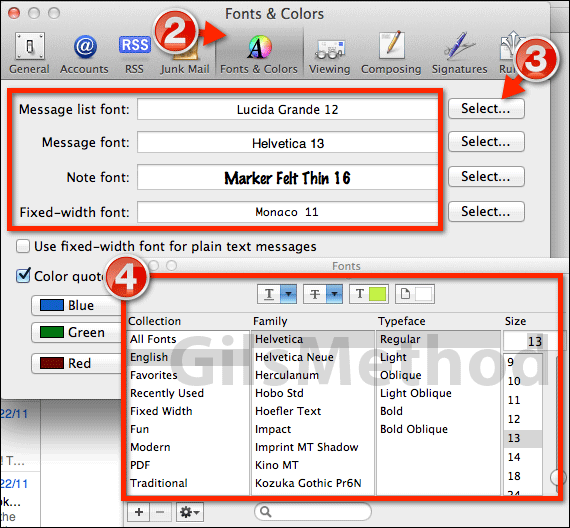
2. Click Fonts & Colors.
3. You have the option of customizing the fonts for the following:
- Message list font – Default font used for the message list pane.
- Message font – Default font used for messages.
- Note font – Default font used for notes in Mail.
- Fixed-width font – Default font used for fixed-width items in Mail.
Each of the fonts listed above can be changed by clicking the corresponding Select… button.
Click the Select button for the font you wish to modify.
4. When the Fonts window opens you will be able to specify the font Family, Typeface, and Size.
Additionally you can use Collections list to preview preformatted fonts. You can also set colors, strikethrough, underline and setting a new collection among other items.
Once you make a selection close the window to preview the changes. To save the changes simply close the Preferences window.
If you have any comments or questions please use the comments form below.
Software/Hardware Used: Mac OS X Lion.


