Have you ever taken picture with your camera only to find out that the date and time are incorrect? This usually happens when your camera’s battery is completely drained and the camera is unused for a long period of time. What really stinks about this situation is that you’ve already taken the pictures with the wrong date and importing them to your computer places the pictures in the wrong location chronologically, messing up any opportunity of viewing and sorting the images chronologically. To remedy this, Picasa allows you to adjust the date and time of pictures on your computer.
To learn how to correct the wrong date and timestamp on your pictures, follow the instructions below.
Software/Hardware used: Picasa 3.8 running on Mac OS 10.6. The same instructions apply to the Windows version of Picasa.
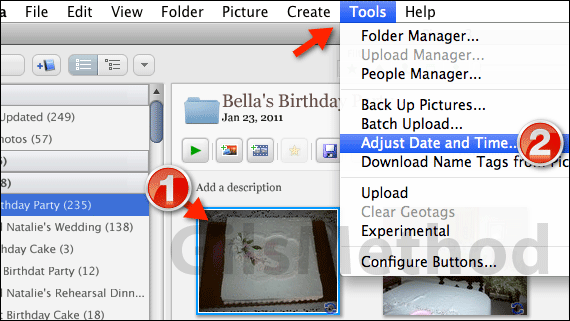
1. The first thing you need to is select the photo(s) whose date and time you wish to adjust.
2. Click Tools then Adjust Date and Time from the menu.
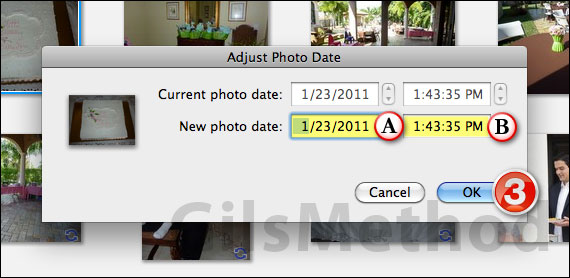
When the Adjust Photo Date window opens, use the up/down arrows to adjust the A. Date and B. Time of the selected photo(s). You can also enter the date manually by clicking the date and time text box and adjusting the date.
If you have any comments or questions please use the comments form below.
3. Click OK to save the changes.
The photos with the incorrect date and time will reflect the date and time you selected.


