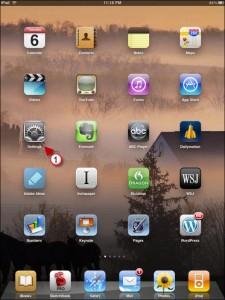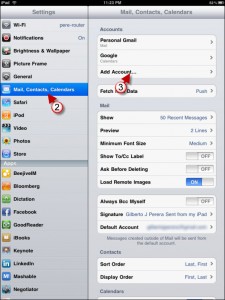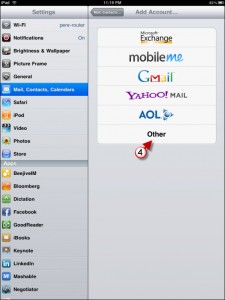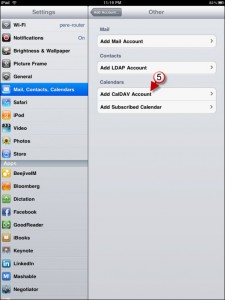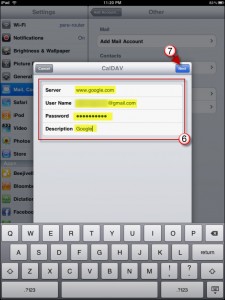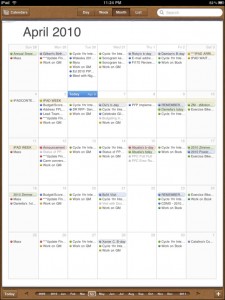Google Calendar looks great in Safari for the iPad, but wouldn’t it be nice to access and use your Google Calendars in the iPad’s native Calendar application (which by the way, is gorgeous)? Good, I thought you would. The how-to guide below will show you how to add your Google Calendar account to the iPad so that you can always keep your calendars synchronized between your device and Google’s servers.
NOTE: If you have more than one Google Calendar then you may want to check out the Sync Google Account with Your iPad guide instead and follow the instructions at the end of the guide. The guide below is intended for users that have only one calendar in Google.
Do you own an iPad? You might want to look into protecting your investment with invisibleSHIELD screen protectors. If you need any help or have questions please post them below.
Are you looking for more iPad how-to guides, tips, and help? Visit our iPad page.
(click on the images to enlarge)
1. Tap on Settings.
2. Tap on Mail, Contacts, Calendars.
3. Tap on Add Account…
4. Tap on Other
5. Tap on Add CalDAV Account.
6. Enter your Google Account credentials – make sure that server and email are filled as follows:
Server – www.google.com
User Name – yourname@gmail.com
7. Tap Next
Your settings should be saved. Exit the Settings screen and tap on Calendar.
When Calendar opens your events should appear.