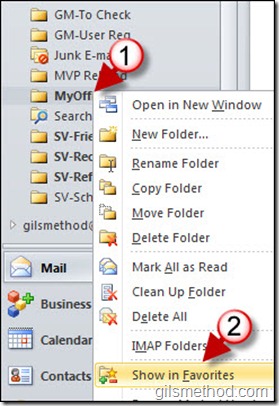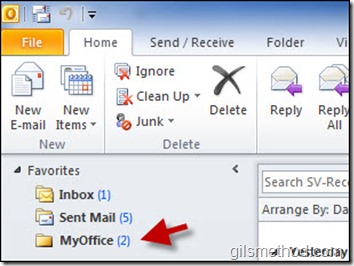Do you have more than 20 different folders in Outlook that you use to keep your emails organized? If this is the case you most likely use a couple of these folders more often than others. Rather than scrolling up and down each time you wish to look for a folder or expanding folders (if you nest your folders) to find the folder you need, you can easily add your most frequently accessed folders to the Favorites section in the Outllook Navigation pane.
The how-to below will walk you through the simple process of adding and removing your most frequently used folders to Favorites section in Outlook 2010. Do you have any tips to share? Post them below or visit the forum.
Note: I used Outlook 2010 Beta for this tutorial.
1. With Outlook 2010 open, locate and right-click on the folder you wish to add to your Favorites list.
2. Click on Show in Favorites from the menu.
When you scroll back up to the Favorites section in the Navigation Pane you will notice that the folder you added is now listed in this section. If you wish to remove the folder you added or wish to remove other folders listed, simply repeat Steps 1-2 using the folder listed in the Favorites menu.