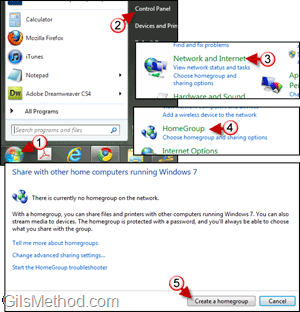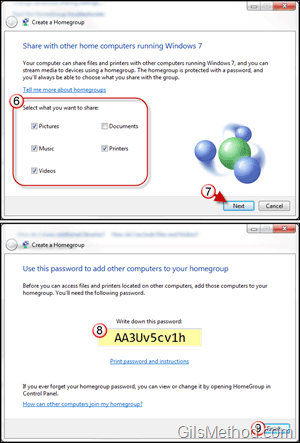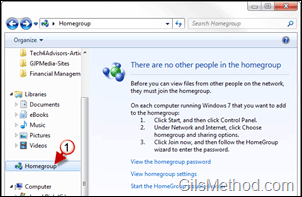Are you looking for an easy way to share your pictures, videos, documents, and printers with other Windows 7 computers on your home or office network? In this guide, I will show you how to use one HomeGroup in Windows 7 so that you can share all of your files with other Windows 7 computers on the network. The files you share will only be accessible by computers that join the HomeGroup and use the password provided when the HomeGroup was created.
Follow the instructions below to set up a HomeGroup in Windows 7 and begin experiencing what it is like to be able to access files across your network. If you have any comments or questions please use the comments form at the end of the article.
Software used: Windows 7 Ultimate.
How to Create a HomeGroup in Windows 7
1. Click on the Orb to open the Start Menu.
2. When the Start Menu opens click on Control Panel.
3. When the Control Panel window opens click on Network and Internet.
4. Then click on HomeGroup.
5. When the HomeGroup window loads click on the Create a homegroup button.
6. Select the Libraries you wish to share with other users in the HomeGroup and determine whether or not you would like to share printers.
Note: I don’t recommend sharing a printer if it’s a printer that is already available on the network and can be accessed by all computers on the network.
7. Click Next to proceed with the setup.
8. Write down or Print the HomeGroup password. You will need this password to add other computers to the newly created HomeGroup.
Note: Passwords are specific to the HomeGroup you create. If you delete the HomeGroup and recreate the HomeGroup you will be provided with a different password and all computers on the HomeGroup need to be updated.
9. Click Finish to complete the HomeGroup setup.
How to Access Your HomeGroup
Open Windows Explorer before proceeding.
1. In Windows Explorer, click on HomeGroup in the Navigation pane.
Because we have not added any computers to the HomeGroup you will see the following message, “There are no other people in the homegroupâ€.
Check back next week for more articles that will show you how to join existing Homegroups, share additional files, and other features.