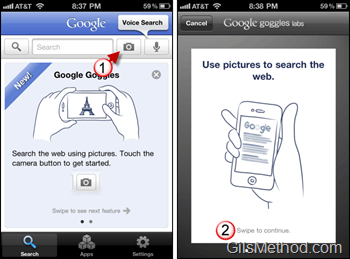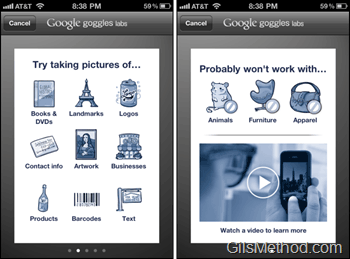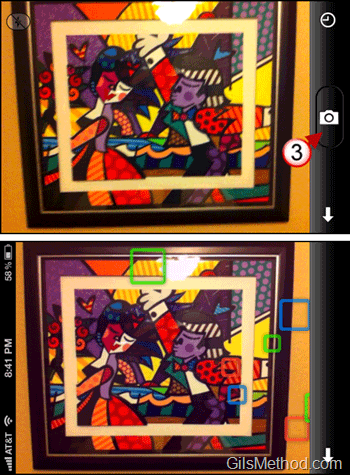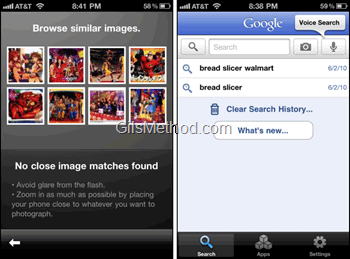We have all known about Google Goggles on Android phones, but iPhone users have been waiting for the ability to perform searches by taking a picture. With today’s update to the Google Mobile App, iPhone 3GS and iPhone 4 users will be able to search using snapshots. The service is straightforward and easy to use. Check out the screenshot tour/how-to and familiarize yourself with this cool app. If you are not a Google fan and would like similar functionality from your iPhone check out the Bing iPhone App.
Software/Hardware used: iPhone 4 running iOS 4.1.
Note: This app will only work on devices with an auto focus camera so it will only run on iPhone 3GS and iPhone 4. Goggles is currently enabled only for English-speaking users.
1. Open the Google App on the iPhone and tap on the Camera button.
2. Since this is your first time using this feature you will be presented with a series of slides showing you how to best use the feature. Swipe to continue.
Some guidelines from Google on using the App.
Take pictures of…
- Books and DVD’s
- Landmarks
- Logos
- Contact Info
- Artwork
- Businesses
- Products
- Barcode
- Text
Probably wont work with…
- Animals
- Furniture
- Apparel
3. When the camera’s view appears locate the item you wish to search for and tap on the camera button to take the snapshot.
The image will be processed…
In my case I was unable to get search results for a painting I own, but I did get similar images based on the snapshot. Whenever you perform a search you have the option of browsing your search history to perform the search again.
Note: If you choose to save your search history, Google keeps a copy of the image you took with your iPhone so keep that in mind. You can always opt-out of keeping a search history altogether.
So what do you think of Google Goggles? Do you think that you will be searching the web with pictures? Please post your thoughts in the comments section below.