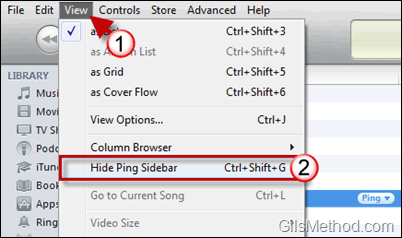Is it me or did Apple sneak in a Ping sidebar in the latest version of iTunes 10? Either way I found it annoying even though I opted-in to use Ping. If you feel the same way about the somewhat intrusive sidebar, I have written up the short guide below that will show you how to hide the iTunes Ping sidebar. If you are looking to opt-out of iTunes you might want to look at this article I wrote a couple of weeks back. If you have any comments or questions please use the comments form at the end of the article.
Software used: iTunes 10.0.1.22 running on Windows 7.
Ping Sidebar enabled.
Disable the Ping Sidebar in iTunes 10
1. Open iTunes 10 and click on View in the toolbar.
2. Click on Hide Ping Sidebar from the menu.
Alternately you can just use the following keyboard shortcut to enable and disable the Ping sidebar – [Ctrl] + [Shift] + [G]
How do you like Ping so far? Do you think it will be another Apple flop or a success story?