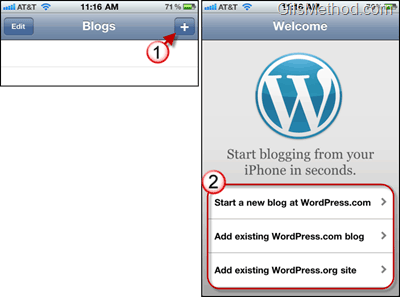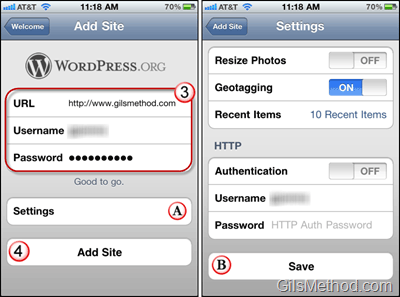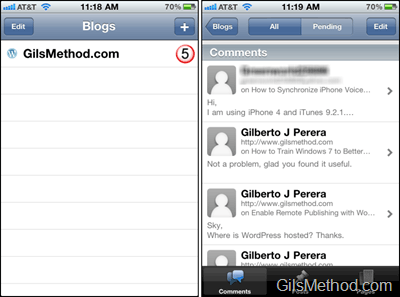What if I told you that you could write posts, edit pages, upload videos, and manage your WordPress comments all from your iPhone? You would probably agree that it sounds like a very powerful app and it is. The WordPress App for the iPhone from the same folks that bring us WordPress.com and WordPress.org are nice enough to offer WordPress users with a free iPhone App that allows you to manage your WordPress blog from your iPhone anywhere there is an internet connection. Best of all you get to use features like geotagging uploaded pictures and with a recent update the ability to upload videos to your blog. Not bad for a free App.
The guide below will show you how to add a WordPress.org blog to the iPhone app. If you have any comments or questions please use the comments form at the end of the article.
Difference between WordPress.org and WordPress.com – Simply put, WordPress.org is a self-hosted WordPress installation and WordPress.com is hosted by the folks at WordPress.com. There are other differences, but the main one is who hosts the installation. If you’re looking for more information regarding the differences please visit WordPress.org or leave a comment below.
Software/Hardware used: iPhone 4 running iOS 4.1.
1. When you launch the WordPress App for the first time you will notice that the blog list is empty. To add your blog to the list tap on the Add Site button [+].
2. You will have three options when adding a blog.
- Start a new blog at WordPress.com (hosted by WordPress.com).
- Add existing WordPress.com blog (hosted by WordPress.com).
- Add existing WordPress.org site (self hosted WordPress installation).
Choose one of the Add options.
3. Enter your blog’s URL, your User name, and Password. If everything is correct you will see a Good to go message below the sign-in section.
A. You can also specify Settings related to the blog account you are adding. Tap on Settings to view the options.
You will be able to set the following:
- Resize uploaded photos.
- Geotag images that are uploaded.
- Number of items to be displayed in the Recent Items list.
- Authentication for HTTP, User Name, and Password.
B. When you are done tap Save to return to the Add Site screen.
4. Tap Add Site to complete the setup.
5. You will be taken to the Blogs page where you can tap on the blog you just added to manage it using this great application.
With this App you will be able to edit, add, and delete posts, comments, and pages on your WordPress blog. Are there any features you would like me to write about? Please use the comments form below.