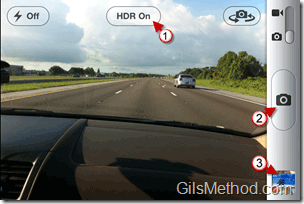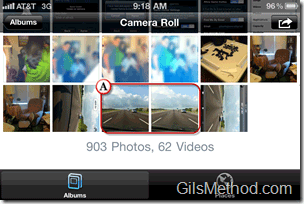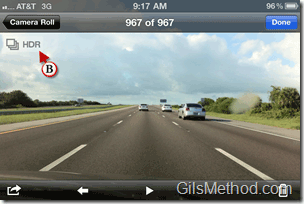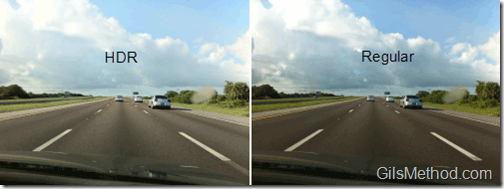If you don’t know what HDR is you’re going to love it, especially on the iPhone.
When you take a picture the camera determines the exposure level based on how much light there is available which ensures a properly exposed image on the object you are focusing on.
However, if the lighting conditions in the photograph vary, for example the foreground is dark and the background is bright and the camera uses the foreground to set the exposure level the background will appear washed out.
Taking Pictures at Multiple Exposure Levels Takes Time
This is usually resolved by taking multiple photographs (usually three) at different exposure levels and combining them.
This can be a time-consuming process if you want to do it via a photo-editing application, but with the iPhone it is literally a snapshot away.
HDR on the iPhone 4 Is Simpler
When you enabled turn on the HDR feature on the iPhone every time you take a photograph the iPhone will save the original non-HDR image and the HDR photograph at the same time.
The guide below will show you how to take HDR pictures using the iPhone.
How to Take HDR Pictures
Launch the Camera app before continuing.
1. When you the open the Camera app, tap the screen to view the options.
Tap HDR On/Off to toggle the HDR feature.
2. Tap the Shutter button (camera icon) to take the picture.
Note: HDR photographs take a moment to process, keep this in mind if you need to take pictures in rapid succession.
3. Tap the Photo thumbnail to bring up the photo’s album.
A. You will notice that there are two images for every picture you take.
The first image is the non-HDR/regular image and the second is the HDR image.
B. You can tell HDR images apart from others when they are viewed full-screen.
Notice the HDR icon on the top left corner of the photo. This indicates that the photo is an HDR photo.
The two images above are an example of the difference in exposure levels between a regular image and one that has been enhanced using HDR.
If you have any comments or questions please use the comments form below.
Software/Hardware used: iPhone 4 running iOS4.1.