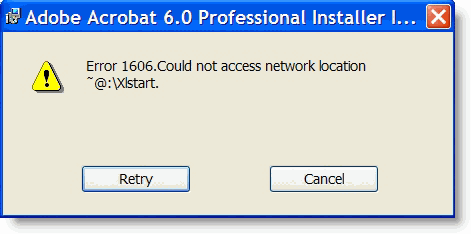
I was struggling with this issue for quite some time and could not seem to resolve it. I was trying to install Adobe Acrobat Version 6 on my laptop and every time I attempted to install it I received the "Error 1606.Could not access network location…" First off I was not installing over the network, so the first thing that came to mind was a faulty disc. I contacted Adobe support and they sent me over to the Microsoft site stating it was an OS problem. After hours of trying the different "fixes" available I was ready to give up when I found a post by a frustrated Acrobat user in the Adobe forums. I tried his recommendation and it worked! I have posted this quick little guide that will help you bypass all of the supposed "fixes" online and lead you to the one that works.
Why this occurs…It turns out that when you uninstall/upgrade Office to a newer edition it keeps registry keys for those uninstalled/previous editions, during installation Adobe Acrobat for whatever reason checks these and somehow it generates this error. When you delete these unused registry keys you will be able to install Acrobat.
If you encounter the above error while installing Adobe Acrobat please follow the instructions directly below.
***Please note that this error can occur with other program installations, if this is your case scroll to the bottom of the page and try the Microsoft Fix first.***
FIX 1
1. Click Start > Run
2. In the Run Command box type regedit, hit OK
3. Please back up your registry using this guide: How to Backup Your Registry
Once you’ve backed up your registry continue below…
Before you proceed with this tutorial, please check which version of Office you have installed.
Office 2007 – Version 12
Office 2003 – Version 11
Office XP – Version 10
Office 2000 – Version 9
Office 97 – Version 8
4. Navigate to the following Key in your registry
HKEY_LOCAL_MACHINE > SOFTWARE
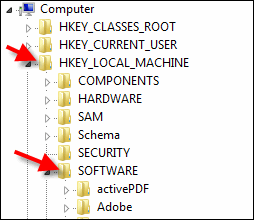
Microsoft
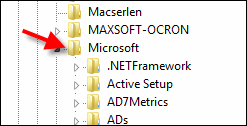
Office (If you get here and you see version 8 or 9 and you don’t have any Office products with that version number then proceed to the next step).
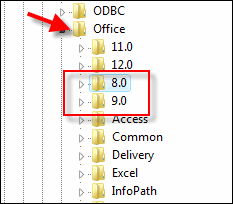
5. Right-click on the Keys (in my case it was 8.0 and 9.0) and click on Delete from the drop down. Confirm the delete.
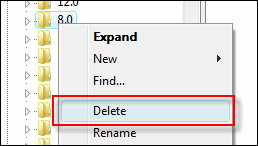
6. Close the registry and restart your computer.
7. Install Acrobat.
If this didn’t work then try the following fixes
Fix 2 – Via Microsoft
Fix 3 – CNET Forums Discussion
Fix 4 – Kelly’s Korner
You may also use the list of fixes above to attempt to resolve installation issues encountered when installing; Microsoft Office, Java, Windows, AutoCAD, and other applications.
Sources Adobe Forums


