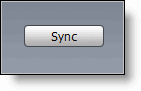There are so many ways you can download videos from YouTube, I will be using iDesktop.tv, my preferred method of downloading and browsing videos from YouTube. With this tutorial I will show you how to download the YouTube video, save it as .MOV file, and then convert it using iTunes so that your iPod can play it. If you have any questions or suggestions please let me know.
1. Go to iDesktop.tv [this site will let you browse all of the videos available on YouTube but in a simplified manner.]
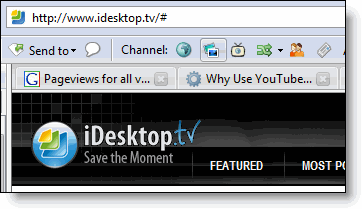
2. Find the video you would like to download, and click the download link.
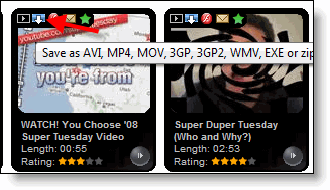
3. The video will then be placed on the bottom of the page on a queue. You have option of selecting various file types depending on what you would like to save the file as.
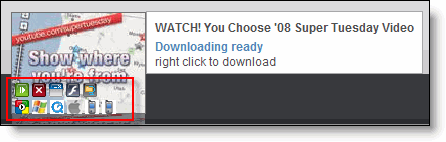
4. Since I would like to put this video in my iPod I will save it as a .MOV file [click on the Quicktime icon], it will then start the conversion process …please wait.
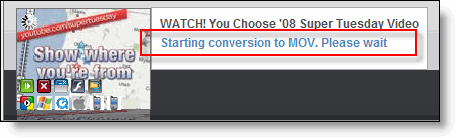
5. Once the file has been converted you will be prompted for to Open or Save the download, Save to Disk, click OK
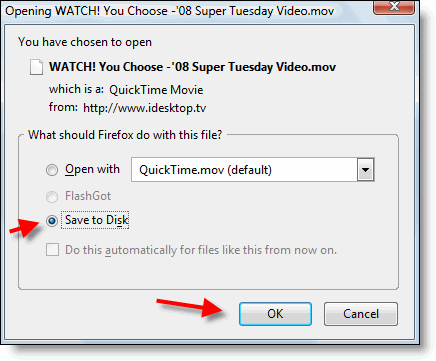
6. Open iTunes and drag the video over to your Library – you can also put it in your iTunes folder if you’d like.

7. Right-click on the video you just added to the library and select Convert the video for the iPod/iPhone
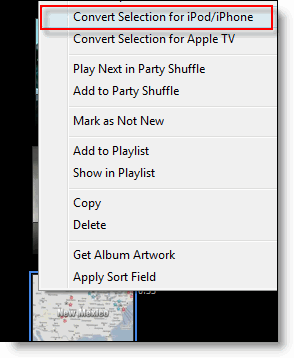
Wait for conversion to finish

8. Now sync your iPod and enjoy your YouTube videos on your iPod!