As we draw closer to the death of Wave, Google has given its users an easy way of getting all that valuable content out of Google Wave. The new feature allows users to export waves (one at a time) including any attachments on the Wave. If you used images quite a bit while one Wave you may disappointed with the quality you are able to download (hopefully you kept the originals), the Help docs state that Google Wave only stores down-sampled images, so the export will not include the original images. At least you are able to download the information. The guide below will show you how to export your waves. If you have any comments or questions please use the comments form at the end of the article.
How to Export Your Waves
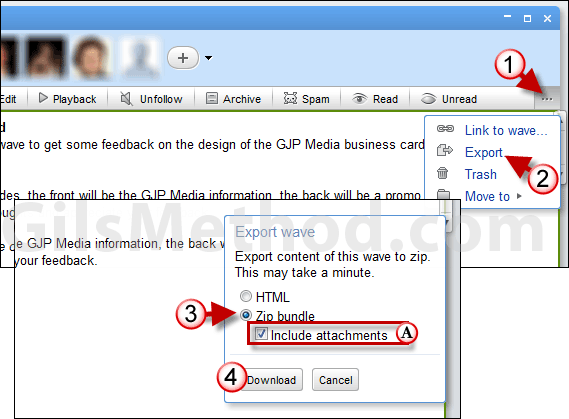
1. Click on Export (if available on the toolbar) or you can click on the (…) button to open the menu.
2. Click on Export.
3. When the Export wave dialog box opens click on Zip bundle.
A. You have the option of including attachments by checking Include attachments.
4. Click Download.
Once the file is downloaded extract the contents of the zip file and you are set.


