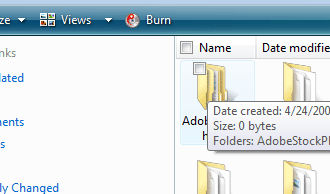
Are you tired of holding CTRL down when making multiple selections? Vista has a neat little feature that when enabled allows you to select files within the explorer interface using checkboxes. This method simplifies the process and keeps you from accidently letting go of the CTRL during the selection process and starting all over again. The tutorial below describes the steps necessary to get there, if you need any help let me know.
Instructions below…
As far as I’m concerned this only works with Vista
1. Open Windows Explorer (it could be My Documents, My Computer, etc. not Internet Explorer)
2. Click on the Organize button on the top left..
3. Select Folder and Search Options from the menu and click on the View tab.
4. Click Use check boxes to select items, then click OK.
Once you click OK, small check boxes will appear on the top left corner of all files in explorer.


